Process Lasso is Windows process automation and optimization software. From tuning algorithms like ProBalance to user-created rules and persistent settings such as CPU affinities and priority classes, Process Lasso enables you full control over running applications!
Process Lasso是Windows过程自动化和优化软件。从优化算法(如ProBalance)到用户创建的规则和持久设置(如CPU亲和性和优先级),Process Lasso使您能够完全控制正在运行的应用程序!
Our famous ProBalance algorithm maintains system responsiveness during high CPU loads. This proprietary algorithm dynamically adjusts the priorities of running programs so that some are given higher priority access to the CPU(s) than others. With ProBalance, no longer will single, or multiple, processes be able to bring your system to a virtual stall. Process Lasso will let you keep interacting with your computer, even when it is under a heavy CPU load. Try our CPUEater Demo to experience ProBalance for yourself.
我们著名的ProBalance算法在高CPU负载下保持系统响应速度。这种专有算法动态地调整正在运行的程序的优先级,以便某些程序获得比其他程序更高的CPU访问优先级。有了ProBalance,单个或多个进程将不再能够使您的系统陷入虚拟停顿。过程套索将让你保持与您的计算机交互,即使它是在一个沉重的CPU负载。尝试我们的CPUEater演示,亲自体验ProBalance。
Process Lasso also allows users to automate and tweak how applications are run through a number of unique and helpful functions. These include persistent priority classes, persistent CPU affinities, disallowed processes, per-process power profiles, a process watchdog for advanced rules, process instance count limits, instance or app balancing and much more! These features give you the ability to control how programs utilize your computer’s resources based on automatically applied settings. With Process Lasso, you can decide exactly how you want your processes to run.
过程套索还允许用户自动化和调整应用程序如何通过一些独特的和有用的功能运行。这些包括持久优先级类、持久CPU亲和力、不允许的进程、每个进程的电源配置文件、高级规则的进程看门狗、进程实例计数限制、实例或应用平衡等等!这些功能使您能够根据自动应用的设置控制程序如何使用计算机资源。与过程套索,你可以决定你想要你的过程到底如何运行。
Many additional functions such as power plan automation, a system responsiveness metric and process activity logging are also available.
还提供了许多附加功能,如电源计划自动化、系统响应度量和过程活动日志记录。
For minimal resource use, all algorithms and process rules are enforced by a stand-alone background service called the Process Governor. The GUI is entirely optional.
为了最大限度地减少资源使用,所有算法和流程规则都由一个名为Process Governor的独立后台服务执行。GUI是完全可选的。
Workstation edition: Windows 7, 8, 10, 11
工作站版本:Windows 7、8、10、11
Server edition: Windows Server 2012-2022
服务器版本:Windows Server 2012-2022
For Windows XP, 2003, and Vista see this version. For Windows 2000, go back to this version.
对于Windows XP、2003和Vista,请参阅此版本。对于Windows 2000,请返回此版本。
Process Lasso consists of a core engine and a user interface. The two are separated so that users can completely close the user interface while keeping Process Lasso active, managing processes. The core engine is run as ProcessGovernor.exe, while the user interface is ProcessLasso.exe. Running only the core engine results in memory usage of a mere 1-3MB (typically) and almost no CPU use. When the user interface, ProcessLasso.exe, is launched it automatically launches an instance of the ProcessGovernor.exe core engine if one isn’t already running for the current user, or as a service. When you close the user interface, you are asked whether you want to keep the core engine running or not. By default, each user session has their own instance of ProcessLasso.exe and ProcessGovernor.exe. An alternate popular configuration would be to run the governor as a service and the GUI as-necessary.
过程套索由一个核心引擎和一个用户界面。这两个是分开的,以便用户可以完全关闭用户界面,同时保持过程套索活动,管理进程。核心引擎作为ProcessGovernor.exe运行,而用户界面是ProcessLasso.exe。只运行核心引擎会导致内存使用量仅为1- 3 MB(通常),几乎不使用CPU。当用户界面ProcessLasso.exe启动时,它会自动启动ProcessGovernor.exe核心引擎的实例(如果当前用户尚未运行该实例)或作为服务运行。当您关闭用户界面时,系统会询问您是否要保持核心引擎运行。默认情况下,每个用户会话都有自己的ProcessLasso.exe和ProcessGovernor.exe实例。另一种流行的配置是将调控器作为服务运行,并根据需要运行GUI。
| Component 组件 | Filename 文件名 | Description 描述 |
|---|---|---|
| Graphical User Interface (GUI) 图形用户界面(GUI) | ProcessLasso.exe | This graphical user interface (GUI) serves the purposes of configuring process rules and features, displaying running processes and recent activity (logs) by the Process Governor service. It also hosts the system tray icon. 此图形用户界面(GUI)用于配置流程规则和功能、显示正在运行的流程以及Process Governor服务的最新活动(日志)。它还包含系统托盘图标。 |
| Core Engine (Governor) 核心发动机(调速器) | ProcessGovernor.exe | This non-interactive system service, called the Process Governor or ‘core engine’, does the actual work of applying process rules and algorithms. It can run stand-alone without the GUI for minimal resource use. 这种非交互式系统服务称为流程管理器或“核心引擎”,它执行应用流程规则和算法的实际工作。它可以在没有GUI的情况下独立运行,从而最大限度地减少资源使用。 |
| Session Agent 会话代理 | bitsumsessionagent.exe | This tiny process facilitates the Governor’s retrieval of select information about each interactive user session, namely the foreground process ID and the last input time (for the idle timer). This is used by ProBalance and IdleSaver. If these features are not in use, this process can be disabled. 这个微小的进程便于调控器检索关于每个交互式用户会话的选择信息,即前台进程ID和最后输入时间(用于空闲定时器)。这是由ProBalance和IdleSaver使用的。如果未使用这些功能,则可以禁用此过程。 |
| Configuration File 配置文件 | prolasso.ini | This configuration file holds the process rules and options for Process Lasso. The path can be changed via ‘Options / General / Configure Startup…’. 此配置文件包含Process Lasso的过程规则和选项。可以通过“选项/常规/配置启动...”更改路径。 |
| Log File 日志文件 | prolasso.log | This log file keeps a record of recent actions. It can be disabled. The path can be changed using ‘Options / General / Configure Startup…’. This file is in a CSV format. 此日志文件保存最近操作的记录。可以禁用。可以使用“选项/常规/配置启动...”更改路径。该文件为CSV格式。 |
The main window consists of a CPU utilization and system responsiveness graph, a list of running processes, and a list of recent actions (log). The configuration of Process Lasso is made easy to tweak through the menu system. In the main menu you’ll find all the general configuration options. Right-clicking on a process, or multiple processes, shows available operations on those process(es).
主窗口包含CPU利用率和系统响应性图表、正在运行的进程列表和最近操作(日志)列表。过程套索的配置是很容易通过菜单系统调整。在主菜单中,您可以找到所有常规配置选项。右键单击一个或多个进程,显示这些进程上的可用操作。
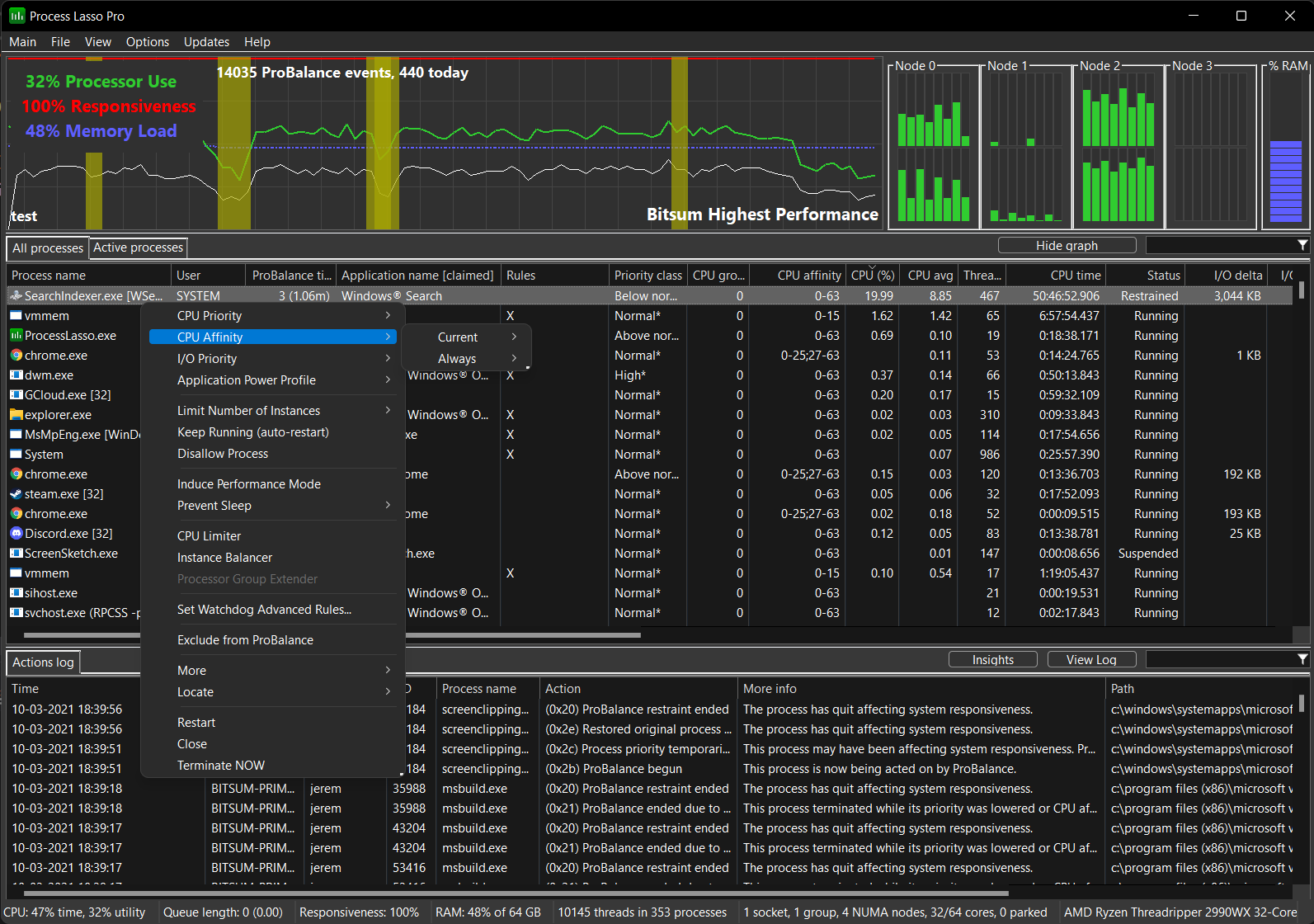
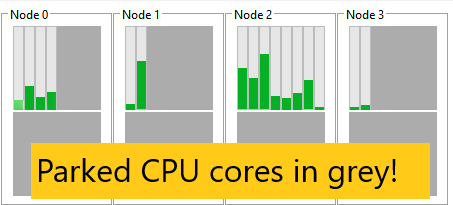

The Process Lasso graph shows a calculation of system responsiveness and overall CPU utilization. The system responsiveness is calculated using a proprietary algorithm that measures the latency in the user interface (windowing) subsystem.
Process Lasso图显示了系统响应速度和总体CPU利用率的计算结果。系统响应性是使用专有算法计算的,该算法测量用户界面(窗口)子系统中的延迟。
Highlighted portions of the graph indicate that a ProBalance process restraint occurred during that period. This can help you see the impact of Process Lasso on system responsiveness. Note that the highlighted areas of the graph may not be 100% accurate in their timing, but are somewhere very close. As future versions come the accuracy of the highlighted area will improve.
图中突出显示的部分表示在此期间发生了ProBalance过程限制。这可以帮助您查看Process Lasso对系统响应的影响。请注意,图中突出显示的区域在时间上可能不是100%准确,但在某个非常接近的地方。随着未来版本的到来,突出显示区域的准确性将得到提高。
During periods when ProBalance takes action to ensure your system responsiveness remains high despite a spike in CPU use, the graph will be highlighted. The log can be referenced to see what actions were taken.
在ProBalance采取行动以确保您的系统在CPU使用率达到峰值的情况下仍保持高响应速度的期间,图表将突出显示。可以参考日志以查看采取了哪些操作。
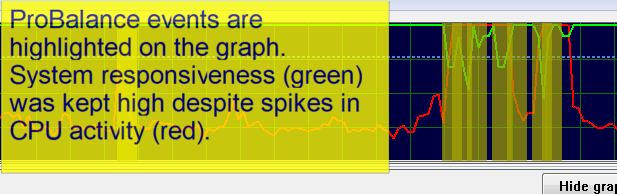
Hovering over a highlight event will show you the process(es) adjusted (in priority or CPU affinity) at that time.
将鼠标悬停在突出显示事件上将显示当时调整的进程(优先级或CPU关联)。
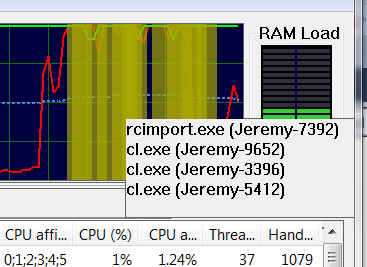
With Process Lasso you can see the individual CPU history of process(es) you select in the process list. The CPU utilization history of all processes currently selected (highlighted) in the process list is drawn as a smaller white line on the graph. For example, the user below selected ‘devenv.exe’ and its CPU history was drawn onto the graph as a white line.
使用Process Lasso,您可以查看您在进程列表中选择的进程的单个CPU历史记录。进程列表中当前选定(突出显示)的所有进程的CPU利用率历史记录在图形中绘制为较小的白色线。例如,下面的用户选择了“devenv.exe”,其CPU历史记录在图形上绘制为白色线。
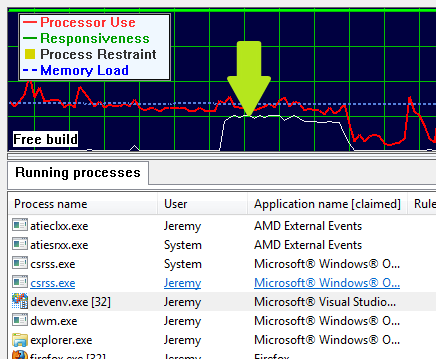
The Process List shows running processes and allows for easy rule creation. You can right click on any process, or on multiple processes, to get a context menu of available options. Among many other things, the options include setting current priorities and affinities, as well as default priorities and affinities.
进程列表显示正在运行的进程,并允许轻松创建规则。您可以右键单击任何进程或多个进程,以获得可用选项的上下文菜单。在许多其他事情中,这些选项包括设置当前的优先级和亲和力,以及默认的优先级和亲和力。
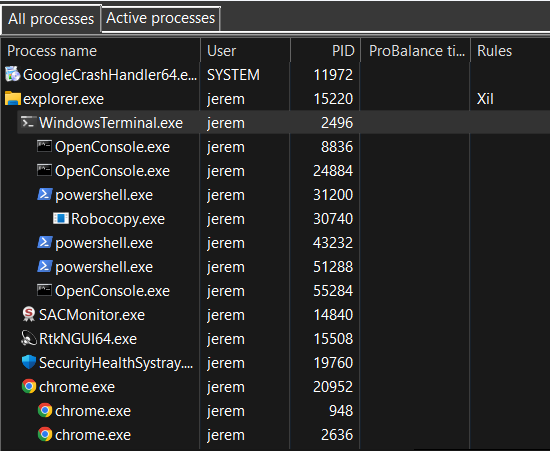
The tree view provides a way to visualize the process parent/child hierarchy. Many applications spawn child processes, resulting in several same-named instances, thus this new tree view makes managing them easier. It also helps with visualizing the state of the system and specific user activity.
树视图提供了一种可视化流程父/子层次结构的方法。许多应用程序会产生子进程,从而产生多个同名实例,因此这个新的树视图使管理它们变得更容易。它还有助于可视化系统的状态和特定的用户活动。
Left-clicking on the ‘Process name’ header will rotate between tree and classic ordering. Left-clicking on any other column will end the tree view and sort by that column. Alternatively, the tree view can be toggled via a ‘View’ menu item.
左键单击“Process name”标题将在树和经典排序之间旋转。左击任何其他列将结束树视图并按该列排序。或者,可以通过“视图”菜单项切换树视图。

The context menu when multiple processes are selected is different than when a single process is selected, since not all operations can be performed on multiple processes.
选择多个进程时的上下文菜单与选择单个进程时的上下文菜单不同,因为并非所有操作都可以在多个进程上执行。
With Process Lasso you can select multiple processes at once and operate on them. Not all functions are available when multiple processes are selected, but most common ones are.
与过程套索,您可以选择多个进程,并在一次对他们进行操作。当选择多个进程时,并非所有函数都可用,但大多数常用函数都可用。
You can select which columns you want visible by right-clicking on the ‘All processes’ tab, right-clicking on the list header, or using the ‘View / Select Process Columns’ menu. In addition, you can resize the columns (at their headers) and change the column ordering by dragging the column headers. These view changes will be remembered by Process Lasso. The same applies for the ‘Active processes’ tab. Note that right-clicking the ‘Active processes’ tab allows for setting process information shown in that column. Information in the ‘Active processes’ tab is more limited than information in the ‘All processes’ tab. However, double clicking on any process in the ‘Active processes’ tab will take you to its entry in the ‘All processes’ tab.
您可以通过右键单击“所有流程”选项卡、右键单击列表标题或使用“查看/选择流程列”菜单来选择要显示的列。此外,还可以调整列的大小(在列标题处),并通过拖动列标题来更改列顺序。这些视图更改将被Process Lasso记住。这同样适用于“活动进程”选项卡。请注意,右键单击“活动进程”选项卡可以设置该列中显示的进程信息。“活动进程”选项卡中的信息比“所有进程”选项卡中的信息更有限。但是,双击“Active processes”选项卡中的任何进程,都将进入“All processes”选项卡中的相应条目。
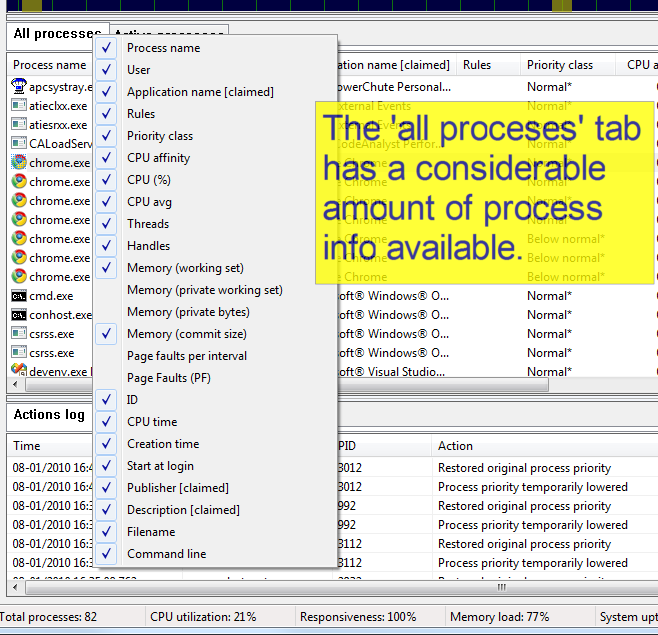
The Rules column in the process list provides a shorthand notation of rules set for each process.
进程列表中的规则列提供了为每个进程设置的规则的简写表示法。
Format: [+|-][X][E|e][L][_][x][W][g][K][#n][d|D][f][p][Mx][t][s][iX][<..<<<<][RHANBI][0-63](0-63) 格式: [+|-][X][E|e][L][_][x][W][g][K][#n][d|D][f][p][Mx][t][s][iX][<..<<<<][RHANBI][0-63](0-63)
| Character(s) 字符 | Meaning 意义 |
|---|---|
| + | Dynamic Thread Priority Boosts ON 动态线程优先级提升打开 |
| – | Dynamic Thread Priority Boosts OFF 动态线程优先级提升关闭 |
| X | Excluded from ProBalance 从ProBalance中排除 |
| E | Efficiency Mode ON 效率模式开启 |
| e | Efficiency Mode OFF 效率模式关闭 |
| L | CPU Limited CPU有限公司 |
| _ | Instance Balanced 实例平衡 |
| W | A watchdog rule is set 设置了监视器规则 |
| g | Process induces Performance Mode 过程诱导绩效模式 |
| K | Keep running (restart if terminates) 保持运行(如果终止则重新启动) |
| #n | Instance count limit of n, e.g. #2 for a limit of 2 实例计数限制为n,例如,对于限制为2,为#2 |
| d|D D| D | Prevents sleep of PC, or PC and display, respectively 分别防止PC或PC和显示器休眠 |
| x | Excluded from foreground boosting 从前景增强中排除 |
| f | IdleSaver is disabled when this process is running 当此进程运行时,IdleSaver被禁用 |
| p | Has a power plan rule 具有电源计划规则 |
| M# M编号 | Where ‘#’ is the memory priority set for this process. 其中“#”是为此进程设置的内存优先级。 |
| t | Excluded from SmartTrim 从SmartTrim中排除 |
| R | Priority class: Real time 优先级:真实的时间 |
| H | Priority class: Highest 优先级:最高 |
| A | Priority class: Above normal 优先等级:高于正常 |
| N | Priority class: Normal 优先级:普通 |
| B | Priority class: Below normal 优先级:低于正常 |
| I | Priority class: Idle 优先级:空闲 |
| ih | I/O priority class: High I/O优先级:高 |
| in 在 | I/O priority class: Normal I/O优先级:正常 |
| il | I/O priority class: Low I/O优先级:低 |
| ib | I/O priority class: Very Low (background) I/O优先级:非常低(后台) |
| 0-63 | CPU Affinity CPU亲和性 |
| (0-63) | CPU Set CPU集中 |
| < %三立方 | Hard throttle: lowest 硬油门:最低 |
| << %三立方%三立方 | Hard throttle: low 硬油门:低 |
| <<< %三立方厘米%三立方厘米%三立方厘米 | Hard throttle: moderate 硬油门:中度 |
| <<<< | Hard throttle: high 硬油门:高 |
Possible values can be any combination of:
可能的值可以是以下各项的任意组合:
The amount of time this specific process instance has been under ProBalance restraint. It is not the accumulated total for all historical instances of that process; for that, use the ‘Insights’ button to launch the ProBalance Insights tool.
此特定流程实例处于ProBalance约束下的时间量。它不是该过程的所有历史实例的累计总数;为此,请使用“洞察”按钮启动ProBalance洞察工具。
You can select which columns you want visible in the ‘Active Processes’ tab the same way you can in the ‘All Processes’ tab by right-clicking on the ‘Active processes’ tab or by right-clicking on the list header. In addition, you can resize the columns (at their headers) and change the column ordering by dragging the column headers. These view changes will be remembered by Process Lasso. Double clicking on any process in the ‘Active processes’ tab will take you to its entry in the ‘All processes’ tab, where additional information is available.
您可以选择您希望在“活动进程”选项卡中可见的列,方法与在“所有进程”选项卡中相同,方法是右键单击“活动进程”选项卡或右键单击列表标题。此外,还可以调整列的大小(在列标题处),并通过拖动列标题来更改列顺序。这些视图更改将被Process Lasso记住。双击“Active processes”选项卡中的任何进程,将进入“All processes”选项卡中的相应条目,其中提供了更多信息。
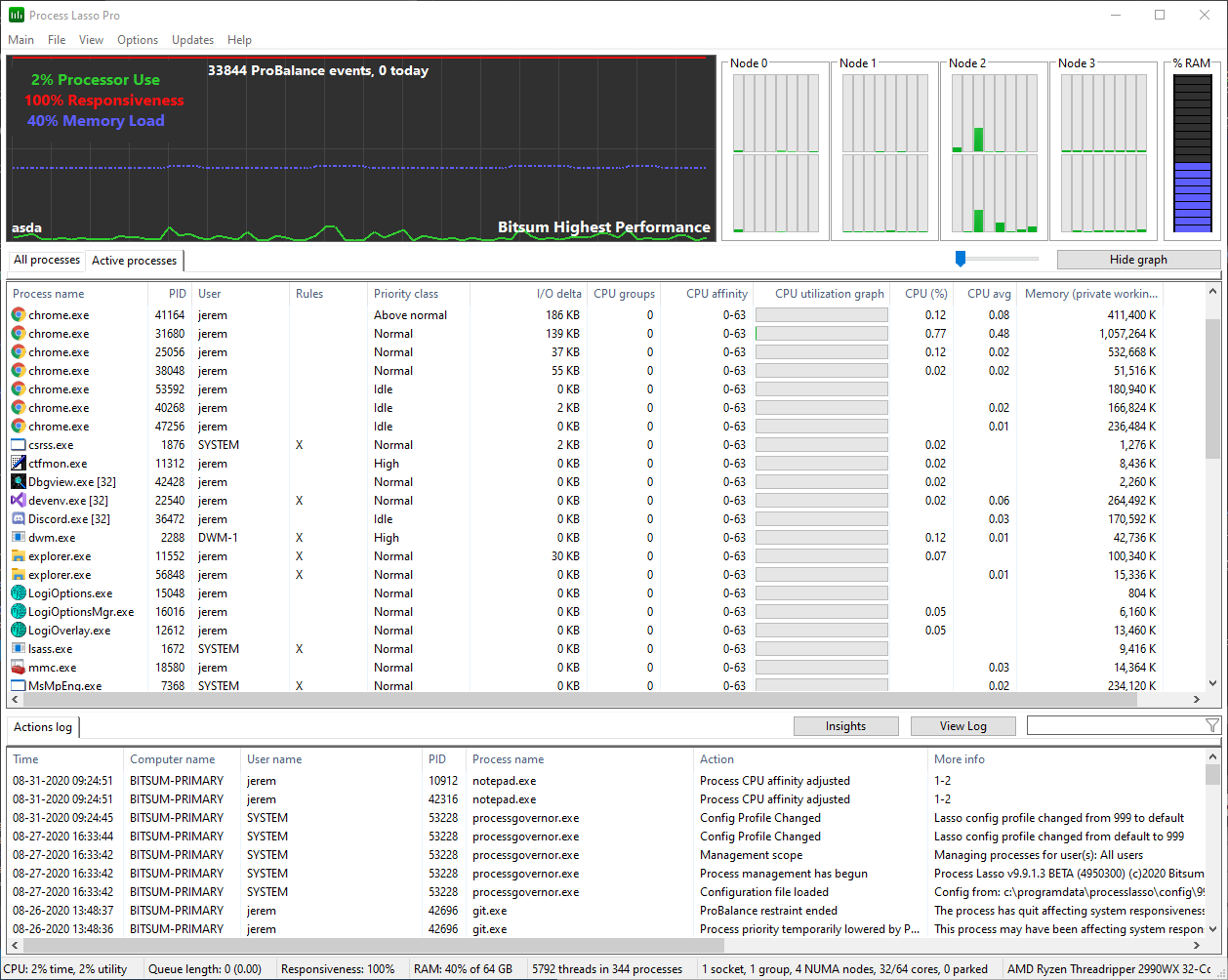

The Active Processes tab shows only processes that are actively utilizing the system CPU(s). It displays basic information about them, and a horizontal bar graph to visually depict their active CPU utilization.
Active Processes选项卡仅显示正在积极利用系统CPU的进程。它显示了有关它们的基本信息,以及一个水平条形图来直观地描述它们的活动CPU利用率。
Right-clicking on one or more of the processes in the ‘Active Processes’ list show the same context menu as found in the ‘All Processes’ tab.
右键单击“活动进程”列表中的一个或多个进程,将显示与“所有进程”选项卡中相同的上下文菜单。
Double-clicking on a process in the ‘Active Processes’ list will find the corresponding process in the ‘All Processes’ tab and make it visible.
双击“活动进程”列表中的进程将在“所有进程”选项卡中找到相应的进程并使其可见。
You can double click a process in the ‘Active processes’ tab to go to that process in the ‘All processes’ tab, where extended information is available.
您可以双击“活动进程”选项卡中的进程,以转到“所有进程”选项卡中的该进程,其中提供了扩展信息。
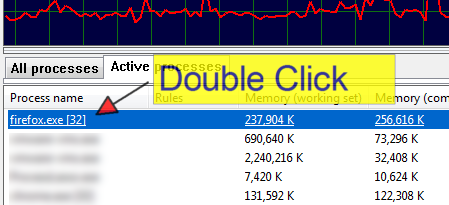
The slider determines how much CPU activity it takes for a process to be listed in the ‘Active processes’ tab. Moving it to the right increases the threshold, so it takes more CPU use for a process to make it to the list. The left-most slider position is 0.01%, then each increment adds 1%. It may take a few seconds for an adjustment to the threshold to become apparent.
滑块决定了一个进程需要多少CPU活动才能被列在“活动进程”选项卡中。将其向右移动会增加阈值,因此进程将占用更多的CPU来使其进入列表。最左边的滑块位置为0.01%,然后每个增量增加1%。对阈值的调整可能需要几秒钟才能变得明显。
Do you need to: 您是否需要:
These are some of the many automation capabilities of Process Lasso! Take control of your PC through your own manual rules or let Process Lasso’s automated algorithms do it for you.
这些都是一些过程套索的许多自动化功能!通过您自己的手动规则来控制您的PC,或者让Process Lasso的自动算法为您完成。
Wildcards are accepted in most rules, along with Regular Expressions for more complex matching. Read more here.
大多数规则都接受通配符,沿着使用正则表达式进行更复杂的匹配。点击此处了解更多信息。
Process Lasso’s automation capabilities include:
Process Lasso的自动化功能包括:
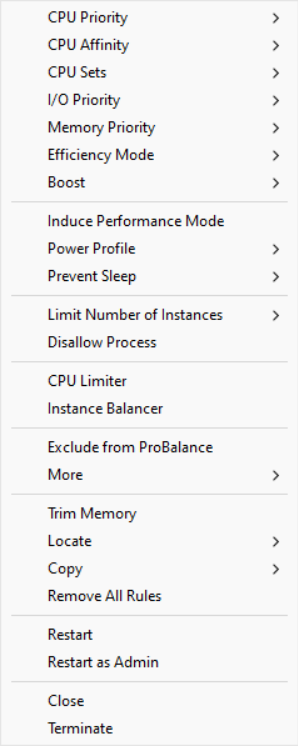
Priority classes, sometimes referred to as ‘CPU Priorities’ in Process Lasso, are available to keep applications running at specific priorities.
优先级类,有时在Process Lasso中称为“CPU优先级”,可用于保持应用程序以特定优先级运行。
It is generally best to focus on lowering priorities of background and unimportant processes, rather than raising the priorities of important ones. This is simply due to the design of Windows. The ProBalance algorithm applies these adjustments to CPU heavy background processes dynamically.
一般来说,最好的做法是降低背景和不重要过程的优先级,而不是提高重要过程的优先级。这是由于Windows的设计。ProBalance算法动态地将这些调整应用于CPU繁重的后台进程。
Priority classes available in Windows are:
Windows中可用的优先级类别包括:
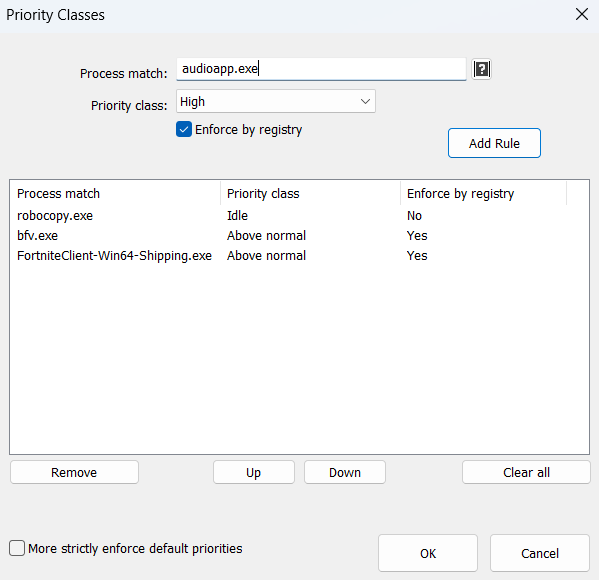
Normally setting the priority class is sufficient, but I/O priorities and memory priorities can also be set using their corresponding menu items and dialogs.
通常,设置优先级就足够了,但也可以使用相应的菜单项和对话框设置I/O优先级和内存优先级。
The menu item “Windows dynamic thread priority boosts enabled” can be checked to disable that native Windows feature. This is the same setting reflected in the “Boost” context menu item.
可以选中菜单项“启用Windows动态线程优先级提升”以禁用该本机Windows功能。这与“Boost“上下文菜单项中反映的设置相同。
I/O priorities provide a hint to the OS about the relative importance of I/O for a process. However, no guarantee is made about prioritization over other I/O, or specific QoS parameters.
I/O优先级为操作系统提供了一个关于进程I/O相对重要性的提示。但是,不保证优先于其他I/O或特定QoS参数。
Memory priorities provides a hint to the OS about the relative importance of memory pages when they are being paged out.
内存优先级在内存页被调出时向操作系统提供关于内存页的相对重要性的提示。
… [one] should lower the default memory priority of threads that perform background operations or access files and data that are not expected to be accessed again soon. For example, a file indexing application might set a lower default priority for the process that performs the indexing task.
.[one]应该降低执行后台操作或访问预计不会很快再次访问的文件和数据的线程的默认内存优先级。例如,文件索引应用程序可能会为执行索引任务的进程设置较低的默认优先级。Memory priority helps to determine how long pages remain in the working set of a process before they are trimmed. A process’s memory priority determines the default priority of the physical pages that are added to the process working set by the threads of that process. When the memory manager trims the working set, it trims lower priority pages before higher priority pages. This improves overall system performance because higher priority pages are less likely to be trimmed from the working set and then trigger a page fault when they are accessed again.
SetProcessInformation function (processthreadsapi.h) – Win32 apps | Microsoft Learn
内存优先级有助于确定页在被修剪之前在进程的工作集中保留多长时间。进程的内存优先级决定由该进程的线程添加到进程工作集中的物理页的默认优先级。当内存管理器修剪工作集时,它会先修剪低优先级页,然后再修剪高优先级页。这提高了整体系统性能,因为较高优先级的页不太可能从工作集中删除,然后在再次访问时触发页错误。
SetProcessInformation函数(processthreadsapi.h)- Win32应用程序|微软学习
This option uses the Windows Image File Execution Options feature to save the priority to the registry so that every time that process is launched it will start with the chosen priority. This has the advantage of circumventing anti-cheat systems that may be protecting a process from modification. It has the disadvantage of persisting in the registry, so these settings may go unnoticed and forgotten about if not managed with a tool like Process Lasso.
此选项使用Windows映像文件执行选项功能将优先级保存到注册表,以便每次启动该进程时,它都将以所选的优先级启动。这样做的好处是可以绕过可能保护进程不被修改的反作弊系统。它的缺点是在注册表中持久化,因此如果不使用Process Lasso等工具进行管理,这些设置可能会被忽视和遗忘。
This feature supports priority classes, I/O priorities and memory priorities. CPU affinities and other rule types are not supported.
此功能支持优先级类、I/O优先级和内存优先级。不支持CPU关联和其他规则类型。
Use of this method is benign so is not known to cause any alerts within anti-cheat systems. The priority restriction enforced by anti-cheat systems is more a side-effect of the process protection, rather than one of the aims.
这种方法的使用是良性的,因此不知道会在反作弊系统中引起任何警报。反作弊系统实施的优先级限制更多的是进程保护的副作用,而不是目标之一。
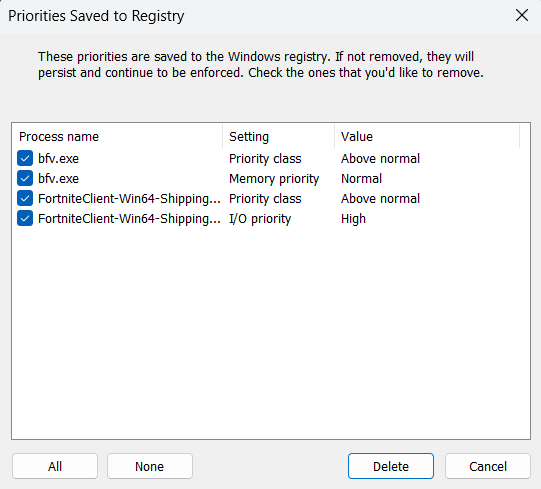
Dynamic thread priority boosting is a native feature of Windows that temporarily boosts the priority of threads when they wake to resume work. It defaults to ON for new processes and should normally remain ON.
动态线程优先级提升是Windows的一个本机功能,它在线程唤醒恢复工作时临时提升线程的优先级。对于新进程,它默认为ON,并且通常应保持ON。
When dynamic thread priority boosts are disabled for a process, the priority class name will have a hyphen appended to it. You can toggle boosts on or off using the “Boost” context menu or “Options / CPU / Dynamic Thread Priority Boosts…”.
当为进程禁用动态线程优先级提升时,优先级类名将附加一个连字符。您可以使用“Boost”上下文菜单或“Options / CPU / Dynamic Thread Priority Boosts.."打开或关闭提升。
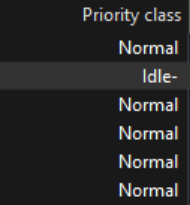
CPU Affinities control which CPU cores a process is allowed to use. Its threads will only be scheduled to that set of CPUs. This is useful to limit max CPU consumption of a process, or to optimize which CPU cores are dedicated to specific apps, games or services. If you want to instead dynamically reduce the set of CPU cores a process has access to in order to limit CPU use, try the CPU Limiter.
CPU Affinity控制允许进程使用哪些CPU核心。它的线程将只被调度到该CPU集。这有助于限制进程的最大CPU消耗,或优化哪些CPU核心专用于特定应用程序,游戏或服务。如果您想动态减少进程可以访问的CPU核心集以限制CPU使用,请尝试CPU限制器。
The optional ‘Delay’ field specifies how many seconds after process startup to apply the CPU affinity. In some cases, games or apps may be sensitive to CPU affinity changes during their startup phase, and this is intended to mitigate that. Another use is to give a process access to the full CPU while it is loading, then restrict it.
可选的“延迟”字段指定进程启动后多少秒应用CPU关联。在某些情况下,游戏或应用程序在启动阶段可能对CPU亲和性变化敏感,这旨在缓解这种情况。另一个用途是在进程加载时允许它访问整个CPU,然后限制它。
Multi-group (>64 logical CPU cores) processes have system restrictions on CPU affinities. Process Lasso will make a best effort to move threads to your chosen CPU affinity, but new threads of a process won’t be constrained to the desired CPU affinity without continuous reapplication of the affinity. Process Lasso will do this automatically if you create a persistent CPU affinity rule. However, you may instead want to use the CPU Sets feature, a softer form of CPU affinity, since it does not have these multi-group restrictions.
多组(>64逻辑CPU核心)进程对CPU关联有系统限制。Process Lasso会尽最大努力将线程移动到您选择的CPU亲和性,但如果不连续重新应用亲和性,进程的新线程将不会被限制到所需的CPU亲和性。如果你创建了一个持久的CPU亲和性规则,进程Lasso将自动执行此操作。但是,您可能希望使用CPU Sets功能,这是一种较软的CPU关联形式,因为它没有这些多组限制。
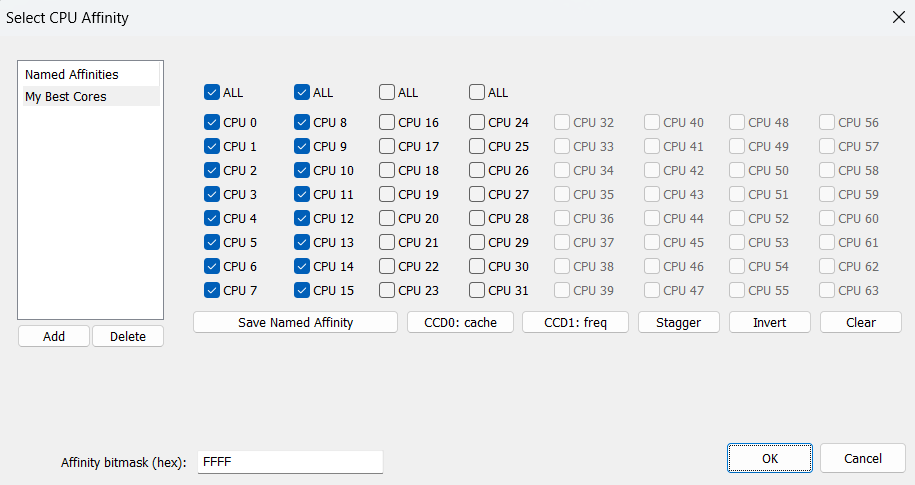
This process context menu item nested under ‘CPU Affinity’ disables SMT or Hyper-Threading by enforcing a CPU affinity that only includes one logical CPU core from each physical CPU core. On most CPU models this results in an alternating CPU Affinity pattern.
此进程上下文菜单项嵌套在“CPU亲和性”下,通过强制仅包括每个物理CPU核心中的一个逻辑CPU核心的CPU亲和性来禁用SMT或超线程。在大多数CPU型号上,这会导致交替的CPU亲和模式。
CPU Sets, a native Windows feature, are a ‘softer’ form of CPU Affinities. Instead of a hard contract, they are a suggestion of preferred CPU cores. The OS will try to abide by a CPU Set, but has discretion to schedule outside the Set. This may be necessary when the thread load exceeds the number of cores in the Set, or for power management reasons.
CPU集是Windows的一个原生功能,是CPU亲和性的一种“软”形式。它们不是硬合同,而是首选CPU核心的建议。操作系统将尝试遵守CPU集,但可以自行决定在CPU集之外进行调度。当线程负载超过集合中的核心数量时,或者出于电源管理的原因,这可能是必要的。
CPU Sets give the OS thread scheduler more flexibility than CPU Affinities do. If a process with a CPU Sets rule needs more CPU(s) to handle its thread load, the OS can schedule onto CPUs outside the assigned Sets. In contrast, a CPU Affinity can not be violated, so the process’s compute would be limited. Therefore, for performance tuning, CPU Sets are usually preferred. For hard limits on CPU consumption, traditional CPU Affinities should be used.
CPU集为操作系统线程调度程序提供了比CPU关联更大的灵活性。如果具有CPU集规则的进程需要更多CPU来处理其线程负载,则操作系统可以调度到分配的集之外的CPU上。相比之下,CPU亲和性不能被违反,因此进程的计算将受到限制。因此,对于性能调优,通常首选CPU集。对于CPU消耗的硬限制,应使用传统的CPU关联。
Some apps and games are sensitive to CPU Affinity changes. In these cases, CPU Sets are a viable alternative since they are less likely to cause complications.
某些应用和游戏对CPU亲和性更改很敏感。在这些情况下,CPU集是一个可行的替代方案,因为它们不太可能导致并发症。
On Intel 12th Gen CPUs (Alder Lake), CPU Sets can be used to signal the OS to only utilize Performance (P) or Efficient (E) cores, or some mix of each, for a process. Many users will find CPU Sets an ideal method to disable E-cores for select applications.
在英特尔第12代CPU(桤木Lake)上,CPU集可用于向操作系统发出信号,使其仅利用性能(P)或高效(E)内核,或将两者混合用于某个进程。许多用户会发现CPU Sets是为选定应用程序禁用E核的理想方法。
On systems with more than 64 logical CPU cores, where Windows uses processor groups, a process’s CPU Sets may span multiple processor groups. Therefore, you will add multiple sets to the CPU Sets to span more than one group. That’s what the left-most list is for. Use the ‘+’ button under the left ‘CPU Sets’ list. Then select another processor group from the dropdown in the upper-right. Select the CPUs from that group to add a second CPU Set. That is why the term ‘CPU Sets’ is plural, because you can specify more than one set!
在具有超过64个逻辑CPU核心的系统上,Windows使用处理器组,进程的CPU集可能跨越多个处理器组。因此,您将向CPU集添加多个集,以跨越多个组。这就是最左边的列表的作用。使用左侧“CPU Sets”列表下的“+”按钮。然后从右上角的选项卡中选择另一个处理器组。从该组中选择CPU以添加第二个CPU集。这就是为什么术语“CPU Sets”是复数,因为您可以指定多个集合!
Persistent (Sticky) CPU Sets are fully supported by Process Lasso.
持久(粘性)CPU集完全支持的过程套索。
Read more about CPU Sets at MSDN.
在MSDN上阅读有关CPU集的更多信息。
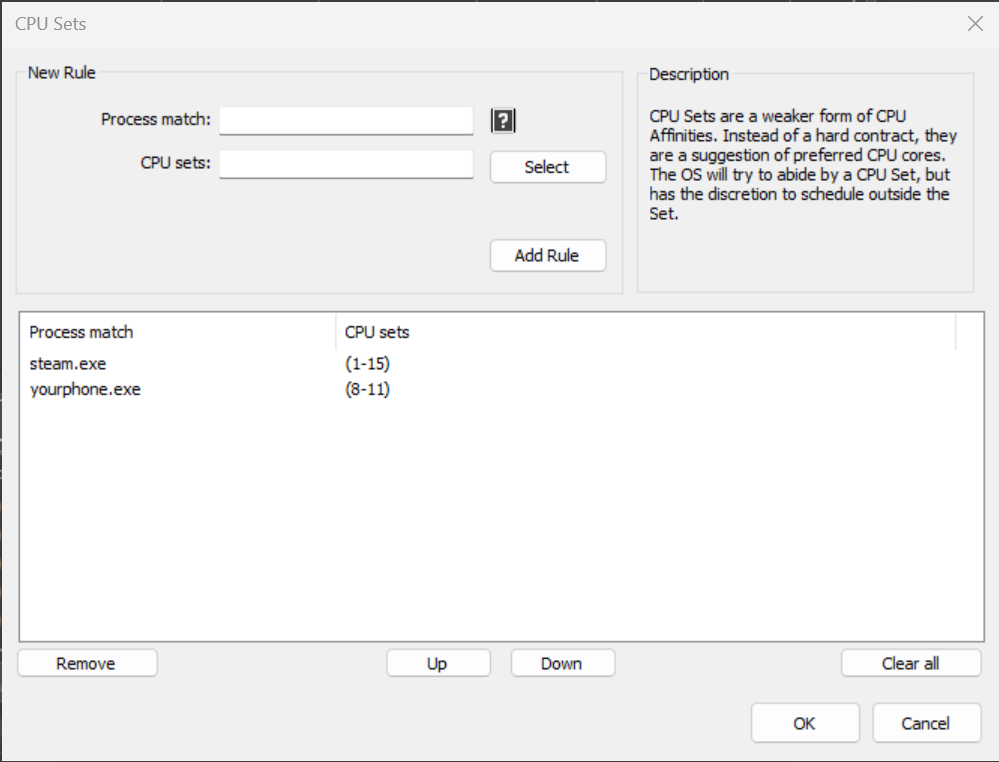
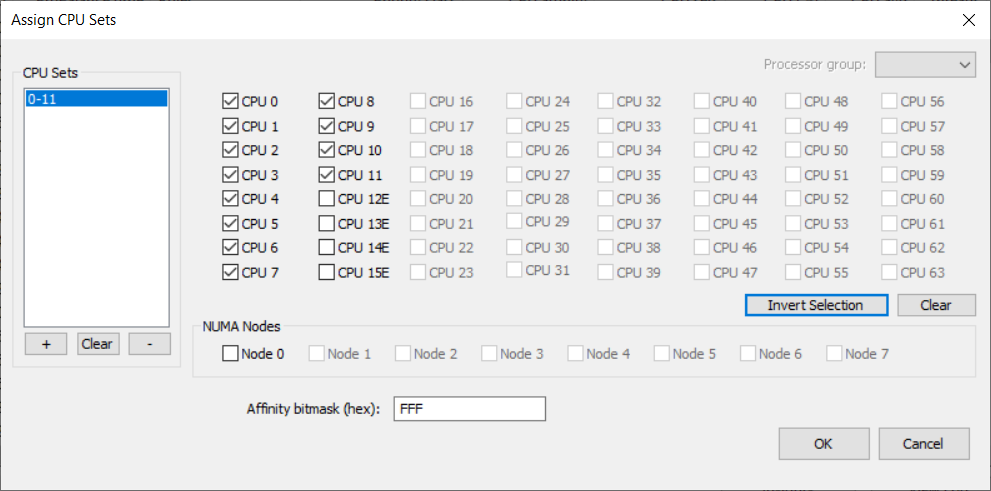
Efficiency Mode, introduced in Windows 11, provides a signal to the operating system that a process is not time-critical, and can therefore be deprioritized in relation to other processes, run at a lesser clock speed and/or on efficient cores, if available.
效率模式,在Windows 11中引入,向操作系统提供一个信号,表明一个进程不是时间关键的,因此可以相对于其他进程降低优先级,以较低的时钟速度和/或在有效的核心上运行,如果可用的话。
Although this was a welcome addition to Windows, there was no way to persist the setting – until now. With Process Lasso, users can now persist Efficiency Mode ON or OFF for specific processes. The OFF setting is useful for processes that get inappropriately classified as efficient. For instance, you may want to ensure that Efficiency Mode is OFF for a performance critical process. This will keep Windows from scheduling it to E-cores and/or taking other energy saving actions.
虽然这是Windows的一个受欢迎的补充,但没有办法坚持设置-直到现在。使用Process Lasso,用户现在可以为特定流程持续启用或关闭效率模式。OFF设置对于被不恰当地归类为高效的流程非常有用。例如,您可能希望确保对于性能关键流程,效率模式为OFF。这将阻止Windows将其调度到E核心和/或采取其他节能措施。
So that users can know which running processes are in Efficiency Mode, we added an indicator to the Status column, and moved its default position farther left. The ‘Running’ status shown in previous versions is now implied, so the field will be blank if there’s no other notable status. Therefore, the process status may now be any combination of those listed below. Meanwhile, in the Rules column, the symbols indicating Efficiency Mode always ON or OFF are ‘E’ and ‘e’, respectively.
为了让用户知道哪些正在运行的进程处于效率模式,我们在Status列中添加了一个指示器,并将其默认位置移到了更左边的位置。以前版本中显示的“Running”状态现在是隐含的,因此如果没有其他值得注意的状态,该字段将为空。因此,进程状态现在可以是下面列出的状态的任意组合。同时,在规则栏中,指示效率模式总是开或关的符号分别是“E”和“e”。
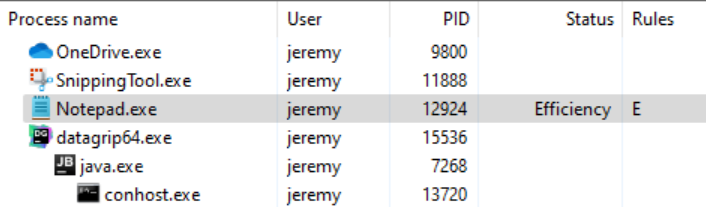
Status column values: 状态列值:
Rules column symbols: 规则列符号:
Importantly, some processes will have individual threads classified as efficient, rather than the whole process, and that won’t currently be reflected in Process Lasso. In these cases, setting an Efficiency Mode OFF rule will ensure that no threads in the process are classified as efficient.
重要的是,有些进程将个别线程归类为有效的,而不是整个进程,目前不会反映在套索进程。在这些情况下,将Efficiency Mode规则设置为OFF将确保进程中没有线程被分类为高效。
Users can set Efficiency Mode for a running process by using the context menu, for either the current instance only, or every time that process is run (the ‘always’ submenu).
用户可以通过使用上下文菜单为正在运行的流程设置效率模式,仅针对当前实例,或每次运行该流程时(“始终”子菜单)。
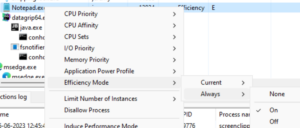
The Efficiency Mode rules can be managed at app menu item ‘Options / CPU / Efficiency Modes…‘.
效率模式规则可以在应用程序菜单项“选项/ CPU /效率模式...”中进行管理。
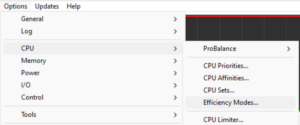
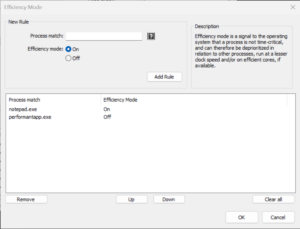
We’ve also tied Efficiency Mode into ProBalance, with a new option to turn on Efficiency mode while a process is being acted on by ProBalance. The option defaults to OFF because Efficiency mode is much more heavy-handed than ProBalance’s stock behavior.
我们还将效率模式与ProBalance绑定在一起,其中有一个新选项可以在ProBalance对流程进行操作时打开效率模式。该选项默认为OFF,因为效率模式比ProBalance的股票行为更严厉。
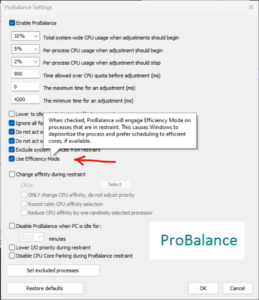
The user can create rules to that cause the system to enter the chosen power plan when specified processes are running. When they terminate, the system is returned to the previous power plan. This lets users target their system power plan to specific applications. You can do this by right-clicking on a process, using the ‘Application power profile‘ submenu, or by the menu option at ‘Options / Power / Application Power Profiles …”.
用户可以创建规则,使系统在指定进程运行时进入所选电源计划。当它们终止时,系统返回到先前的电源计划。这使用户能够针对特定应用制定系统电源计划。您可以通过右键单击进程、使用“应用程序电源配置文件”选项卡或通过“选项/电源/应用程序电源配置文件...”的菜单选项来执行此操作。
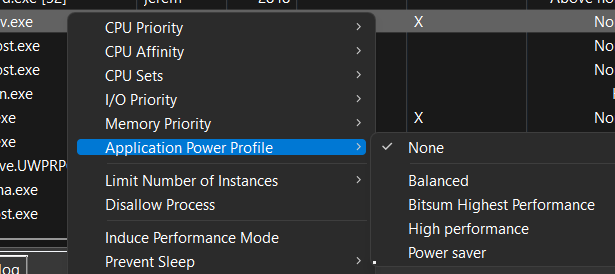
This option allows you to specify the power plan that the system should be in both when Process Lasso first starts (before any rule enforcement), and when there are no power rules active. It is useful to prevent cases where the system ends up in an undesired power plan due to conflicting simultaneously active power rules or external changes to the power plan.
此选项允许您指定Process Lasso首次启动(在任何规则实施之前)和没有激活的电源规则时系统应处于的电源计划。这对于防止系统由于同时冲突的有功功率规则或对功率计划的外部改变而在不期望的功率计划中结束的情况是有用的。
The processes listed here will get terminated when they are found to be running. Process Lasso can not (at present) actually prevent them from trying to start up, it just immediately terminates them when it finds them running.
这里列出的进程将在发现它们正在运行时被终止。套索过程不能(目前)实际上阻止他们试图启动,它只是立即终止他们当它发现他们运行。
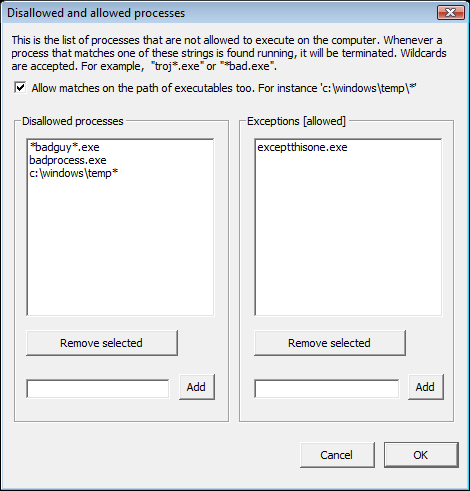
Foreground Boosting will raise the priority class of the process currently in the foreground. Windows already does a foreground priority boost, and further boosting is usually not effective. ProBalance works in the opposite direction, lowering the priority class of problematic background processes, for a reason. Still, Foreground Boosting can be useful in some environments, and on Alder Lake is an easy way to signal to the Windows scheduler that the foreground process should prefer P-cores.
Foreground Boosting将提高当前在前台的进程的优先级。Windows已经做了前台优先级提升,进一步提升通常是无效的。ProBalance的工作方向相反,降低有问题的后台进程的优先级。尽管如此,前台提升在某些环境中还是很有用的,在桤木Lake上,这是一种向Windows调度程序发出信号的简单方法,即前台进程应该首选P核。
NOTE: Do not confuse Foreground Boosting with the “Boost” submenu that controls Windows Dynamic Thread Priority Boosting.
注意:不要将前台提升与控制Windows动态线程优先级提升的“Boost”选项卡混淆。
This is a built-in tool to persist adjustments to the System Timer Resolution, in up to 0.5ms increments. Other tools on the market didn’t allow the user to persist this change, thus required it be manually re-applied at every boot. We can’t speak to general efficacy of this tweak, although have no doubt there are cases where it is desirable. Importantly, starting with Windows 10 2004, for processes that do not themselves request a specific timer resolution, this adjustment will have no impact unless you have checked ‘Apply globally’.
这是一个内置的工具,可以持续调整系统定时器分辨率,增量最多为0.5ms。市场上的其他工具不允许用户持久化此更改,因此需要在每次靴子时手动重新应用此更改。我们不能说这个调整的一般功效,尽管毫无疑问,在某些情况下它是可取的。重要的是,从Windows 10 2004开始,对于本身不请求特定计时器分辨率的进程,除非您选中“全局应用”,否则此调整不会产生影响。
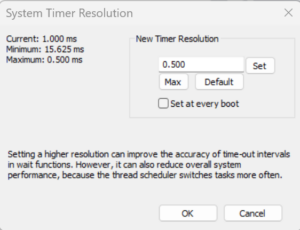
From MSDN: 来自MSDN:
Prior to Windows 10, version 2004, this function affects a global Windows setting. For all processes Windows uses the lowest value (that is, highest resolution) requested by any process. Starting with Windows 10, version 2004, this function no longer affects global timer resolution. For processes which call this function, Windows uses the lowest value (that is, highest resolution) requested by any process. For processes which have not called this function, Windows does not guarantee a higher resolution than the default system resolution.
在Windows 10版本2004之前,此函数影响全局Windows设置。对于所有进程,Windows使用任何进程请求的最低值(即最高分辨率)。从Windows 10版本2004开始,此函数不再影响全局计时器分辨率。对于调用此函数的进程,Windows使用任何进程请求的最低值(即最高分辨率)。对于未调用此函数的进程,Windows不保证分辨率高于默认系统分辨率。Starting with Windows 11, if a window-owning process becomes fully occluded, minimized, or otherwise invisible or inaudible to the end user, Windows does not guarantee a higher resolution than the default system resolution. See SetProcessInformation for more information on this behavior.
从Windows 11开始,如果拥有窗口的进程完全被遮挡、最小化,或者对最终用户不可见或不可听,Windows不保证比默认系统分辨率更高的分辨率。有关此行为的更多信息,请参阅SetProcessInformation。Setting a higher resolution can improve the accuracy of time-out intervals in wait functions. However, it can also reduce overall system performance, because the thread scheduler switches tasks more often. High resolutions can also prevent the CPU power management system from entering power-saving modes. Setting a higher resolution does not improve the accuracy of the high-resolution performance counter.
timeBeginPeriod function (timeapi.h) – Win32 apps | Microsoft Learn
设置更高的分辨率可以提高等待函数中超时间隔的准确性。但是,它也会降低系统的整体性能,因为线程调度程序会更频繁地切换任务。高分辨率还可以防止CPU电源管理系统进入省电模式。设置更高的分辨率不会提高高分辨率性能计数器的精度。
timeBeginPeriod函数(timeapi.h)- Win32应用程序|微软学习
System Reserved CPU Sets is a kernel registry option that instructs the system to avoid using a particular set of CPU cores, which you can then dedicate to your real-time applications. Unlike per-process CPU Sets rules, this setting applies to the entire system.
系统保留CPU集是一个内核注册表选项,指示系统避免使用特定的CPU核心集,然后您可以将其专用于实时应用程序。与每个进程的CPU集规则不同,此设置适用于整个系统。
WARNING: This is a draconian action that can persist after Process Lasso is uninstalled, though you will be prompted to remove it. Furthermore, application incompatibilities may exist and complications could arise from CPU affinity rules that include both reserved and unreserved cores.
警告:这是一个严厉的操作,在删除Process Lasso后仍然存在,但系统会提示您删除它。此外,可能存在应用程序不兼容性,并且可能会因包括保留和未保留核心的CPU亲和性规则而出现并发症。
This setting will prevent your system from being able to make full use of your CPU cores since you’ve reserved some of them. Additionally, this setting will disable core parking for reserved CPUs cores.
此设置将阻止您的系统能够充分利用您的CPU核心,因为您已经保留了其中一些。此外,此设置将禁用保留CPU核心的核心停放。
A system restart is required after changing this setting.
更改此设置后需要重新启动系统。
We recommend trying other features first before adjusting this kernel option, if for no other reason than the possibility of this value getting set, then forgotten about and forever impacting system performance.
我们建议在调整此内核选项之前先尝试其他功能,如果没有其他原因,只是可能设置此值,然后忘记并永远影响系统性能。
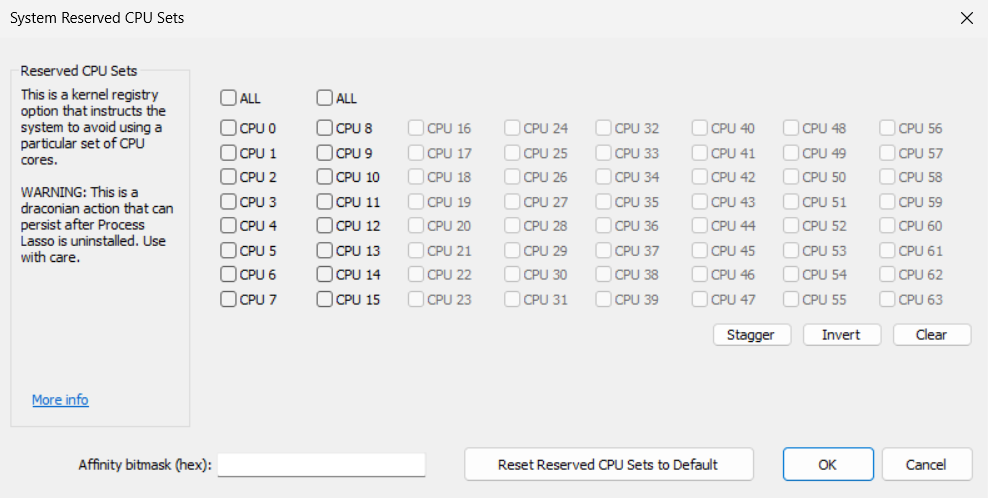
When a System Reserved CPU Sets value is set Process Lasso will show it on the graph.
当系统保留CPU集值被设置时,Process Lasso将在图形上显示它。
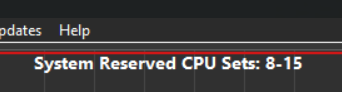
The user can limit the number of instances of a process allowed to be running at the same time (per user session) with this dialog. New instances of processes will be terminated if they match a pattern here and the number of instances is already equal to, or greater than, the instance count limit.
用户可以使用此对话框限制允许同时运行的进程的实例数(每个用户会话)。如果进程的新实例与此处的模式匹配,并且实例数已经等于或大于实例计数限制,则它们将被终止。
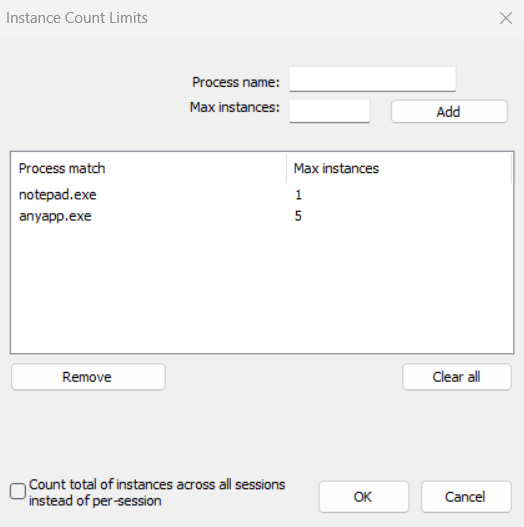
The user can ensure certain processes are kept running by entering in this dialog. This way, they can restart on crash, or restart if they become unresponsive. You can set this by right-clicking on a process, using the ‘Keep process running’, or by using application menu option at ‘Options / Control / Keep Running (auto-restart)…’.
用户可以通过在此对话框中输入来确保某些进程保持运行。这样,它们可以在崩溃时重新启动,或者在没有响应时重新启动。您可以通过右键单击进程、使用“保持进程运行”或使用应用程序菜单选项“选项/控制/保持运行(自动重启)...”来设置此设置。
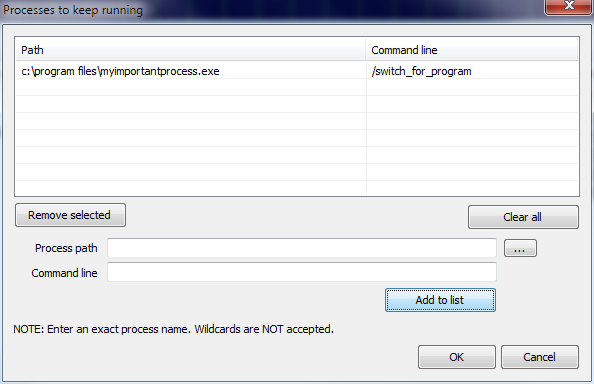
Processes will be launched in the user context of the Governor. Therefore, by using the Keep Running feature, you will be prompted with the option to change the Governor startup type to that of normal process instead of service. If you want your launched processes to interact in the user session, you should do that.
进程将在总督的用户范围内启动。因此,通过使用Keep Running(保持运行)功能,系统将提示您选择将调速器启动类型更改为正常过程而不是服务。如果您希望启动的进程在用户会话中进行交互,您应该这样做。
If you want to manually change the Governor startup type to GaaP, open menu item ‘Options / General / Configure Startup’ and select ‘Start at login for ALL users’ for the Governor deployment type in the bottom portion of the first dialog. If you later want to go back to a service, select ‘Start core engine as a service a system boot’.
如果要手动将调速器启动类型更改为GaaP,请打开菜单项“选项/常规/配置启动”,并在第一个对话框的底部为调速器部署类型选择“所有用户登录时启动”。如果您稍后想返回到服务,请选择“将核心引擎作为服务启动系统引导”。
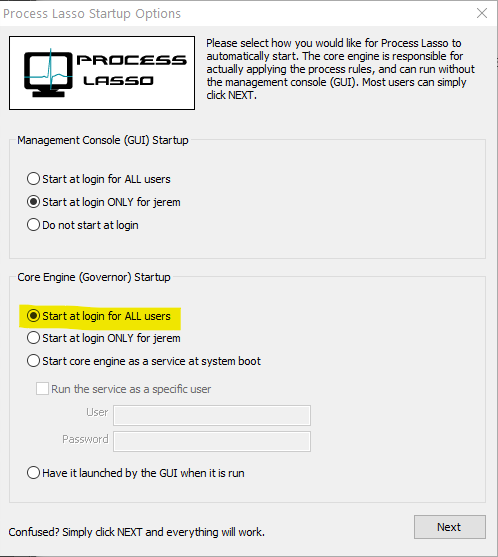
As part of security hardening, any process that Process Lasso launches runs unelevated unless you’ve previously set a registry option to launch them elevated.
作为安全强化的一部分,任何进程,套索进程启动运行未提升,除非你以前设置了一个注册表选项,以启动他们提升。
IdleSaver enables users to configure a power plan specifically for times when the system is idle. This feature allows users to utilize a high-performance power plan during active periods without entirely forgoing energy savings, as the system automatically switches to a more conservative power plan when the user is idle.
IdleSaver使用户能够专门为系统空闲时配置电源计划。此功能允许用户在活动期间使用高性能电源计划,而不会完全放弃节能,因为当用户空闲时,系统会自动切换到更保守的电源计划。
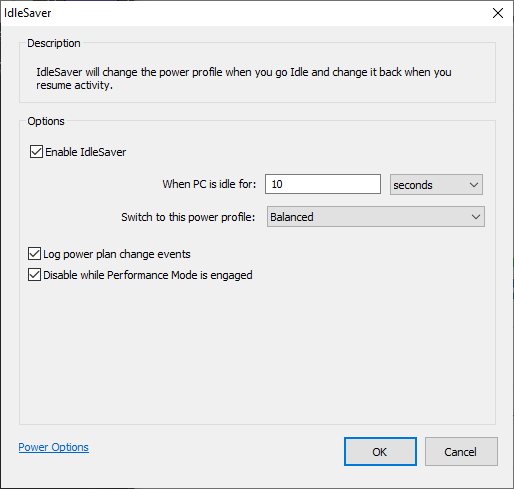
The user can prevent the PC and display from entering a sleep or hibernate state by adding them to the ‘anti-sleep’ list. This can be done by right-clicking on a process, using the ‘When running’ menu, or by using application menu option at ‘Options / Configure Anti-Sleep processes …’.
用户可以通过将PC和显示器添加到“防睡眠”列表来防止它们进入睡眠或休眠状态。这可以通过右键单击进程、使用“运行时”菜单或使用“选项/配置抗休眠进程.”中的应用程序菜单选项来完成。
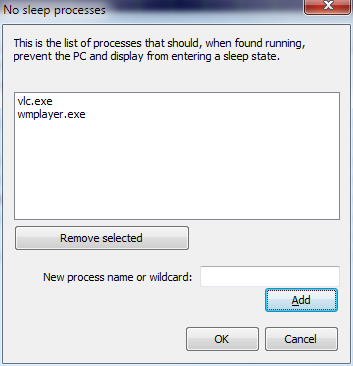
The process watchdog (“if, then” rules) allows for you to take an action on a process when it exceeds a certain amount of CPU or Memory. You can specify actions such as Restart, Terminate, Log, Execute (external), or Change Affinity. With both memory and CPU triggers, you can set a time the process must exceed this threshold before action is taken.
进程看门狗(“if,then”规则)允许您在进程超过一定数量的CPU或内存时对其采取行动。您可以指定重新启动、终止、记录、执行(外部)或更改关联性等操作。对于内存和CPU触发器,您可以设置一个时间,在采取行动之前,进程必须超过此阈值。
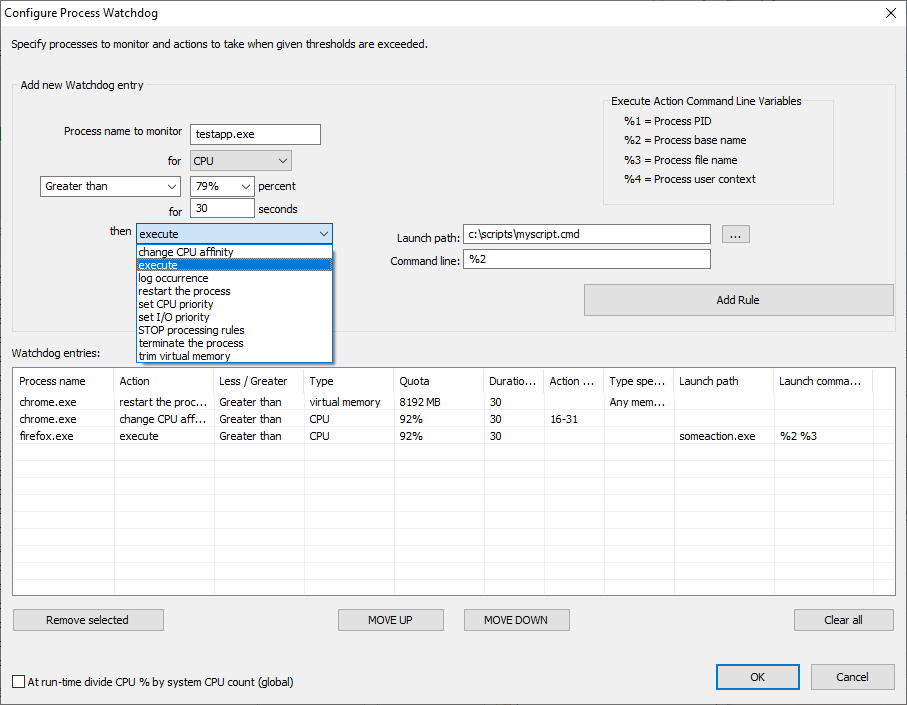
There are several actions and trigger types.
有几种操作和触发器类型。
This feature supports Regular Expressions for more complex and precise matching.
此功能支持正则表达式以实现更复杂和精确的匹配。
Config Profiles are named collections of all process rules and settings. This allows users to create sets of rules for specific workloads, for instance ‘Gaming’ and ‘Productivity’. Previously, these config profiles had limited utility because they couldn’t be automatically switched to when a particular process was run.
配置配置文件是所有流程规则和设置的命名集合。这允许用户为特定的工作负载创建规则集,例如“游戏”和“生产力”。以前,这些配置配置文件的实用性有限,因为它们不能在特定进程运行时自动切换。
The Config Profile Switcher fills the gap by switching config profiles when specified processes are run. When a matched process later terminates, the prior config profile will be restored. Each config profile should have rules to undo any changes made by other profiles, e.g. setting a CPU affinity back to all cores.
配置配置文件切换器通过在运行指定进程时切换配置配置文件来填补差距。当匹配的进程稍后终止时,将恢复先前的配置配置文件。每个配置配置文件都应该有规则来撤销其他配置文件所做的任何更改,例如将CPU亲和性设置回所有核心。
This feature should be used sparingly. If multiple simultaneous running processes match different config switcher rules, only the oldest process will have its config enforced.
此功能应谨慎使用。如果多个同时运行的进程匹配不同的配置切换器规则,则只有最旧的进程将强制执行其配置。
Note that process changes from the previously active config profile aren’t automatically undone. Instead, rules must be created in the other config profile(s) to counteract any previous changes. For instance, if a profile changed the CPU Affinity of notepad.exe, the other profile(s) must have CPU Affinity rules to undo that change, if desired.
请注意,对先前活动配置文件的进程更改不会自动撤消。相反,必须在其他配置配置文件中创建规则,以抵消任何以前的更改。例如,如果某个配置文件更改了notepad.exe的CPU关联性,则其他配置文件必须具有CPU关联性规则才能撤消该更改(如果需要)。
The Config Profile Switcher supports wildcards and advanced process match rules.
配置配置文件切换器支持通配符和高级进程匹配规则。
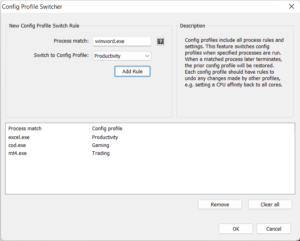
Performance Mode is a state that triggers a set of actions to ensure maximum performance. Users can designate processes to ‘Induce Performance Mode’ while they are running, or rely on the automated game detection enabled by default.
性能模式是一种触发一组操作以确保最高性能的状态。用户可以在进程运行时将其指定为“诱导性能模式”,或者依赖默认启用的自动游戏检测。
The set of actions Performance Mode takes is currently limited to switching the active power plan (profile), and excluding the target process from ProBalance – though the latter is not usually necessary given ProBalance’s default set of exclusion criteria (i.e. foreground process). However, in the future, other actions, such as adjustments to the ProBalance algorithm may occur. For this reason, we recommend using Performance Mode over a simple Application Power Profile rule.
性能模式采取的一组操作目前仅限于切换活动电源计划(配置文件),并从ProBalance中排除目标进程-尽管后者通常不需要考虑ProBalance的默认排除标准集(即前台进程)。但是,将来可能会发生其他操作,例如调整ProBalance算法。因此,我们建议使用性能模式而不是简单的应用程序电源配置文件规则。
Users can designate a ‘High Performance’ process by right-clicking on a process and checking the ‘Induce Performance Mode‘ menu item, or by using application menu option at ‘Options / Power / Performance Mode’.
用户可以通过右键单击某个进程并选中“诱导性能模式”菜单项,或通过使用“选项/电源/性能模式”中的应用程序菜单选项来指定“高性能”进程。
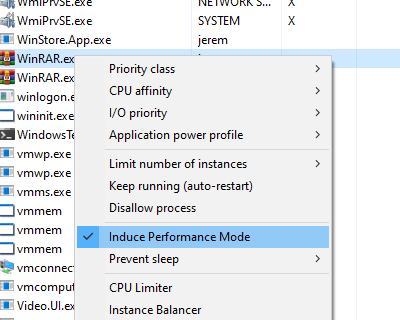
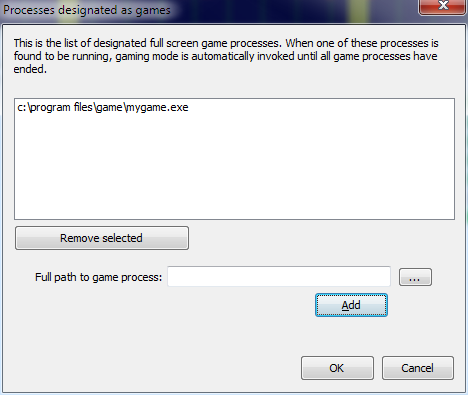
Users can select an alternate power plan to use with Performance Mode, instead of the default of Bitsum Highest Performance.
用户可以选择一个备用电源计划与性能模式一起使用,而不是默认的Bitsum最高性能。
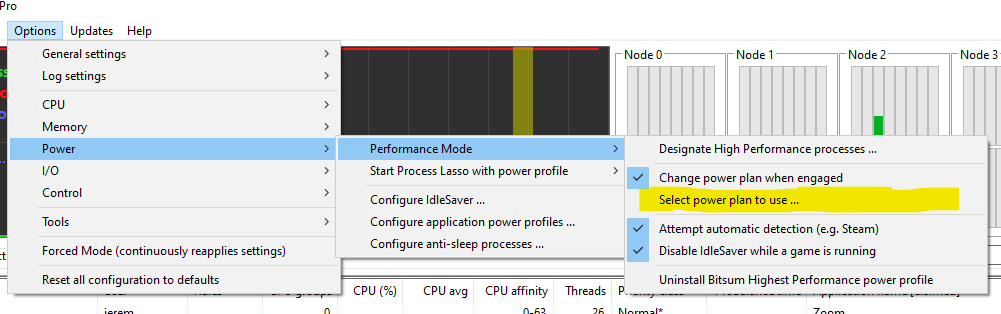
Our ProBalance feature is documented here.
我们的ProBalance功能记录在这里。
There are several advanced ProBalance parameters that can be adjusted, but generally the defaults are good and the user should be cautious tweaking these settings.
有几个高级的ProBalance参数可以调整,但通常默认值是好的,用户应该谨慎调整这些设置。
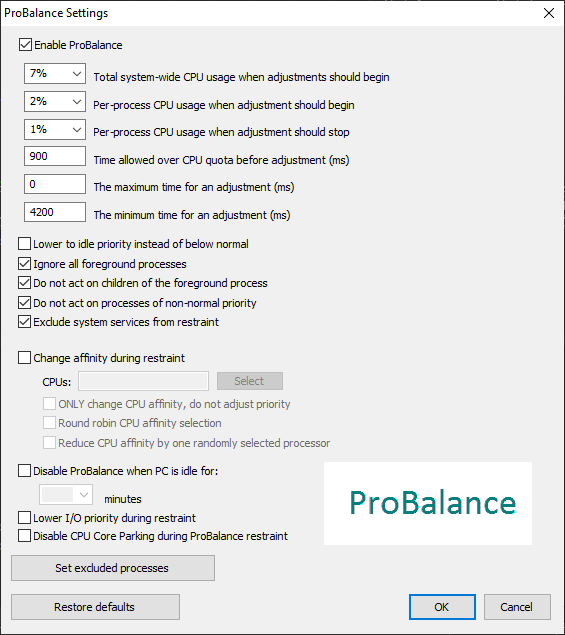
It is often not necessary to set name based ProBalance exclusions since the other factors taken into consideration cause ProBalance to ignore most processes that shouldn’t be acted on. However, if you notice a process being acted on by ProBalance in the logs or Insights that you don’t want touched, then you can specify a named exclusion.
通常不需要 设置基于名称的ProBalance排除,因为考虑的其他因素会导致ProBalance忽略大多数不应该操作的进程。但是,如果您在日志或洞察中注意到ProBalance正在操作的进程不希望被触及,则可以指定命名排除。
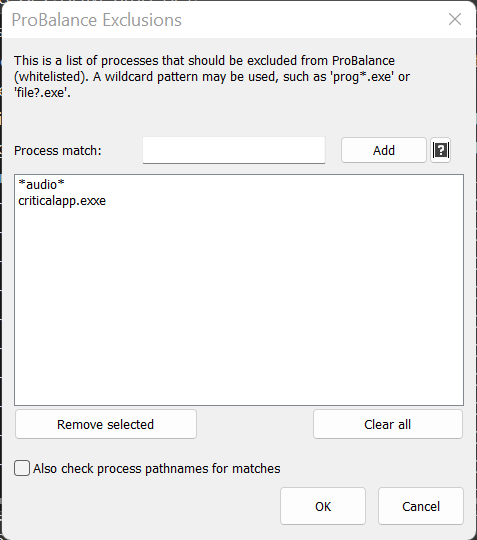
This feature supports Regular Expressions for more complex and precise matching.
此功能支持正则表达式以实现更复杂和精确的匹配。
First, it is important to note that the CPU Limiter is not a magic bullet to reduce CPU utilization without consequence. CPU utilization occurs because a process is doing something. Limiting that consumption will slow or otherwise impact the process. Our ProBalance technology does wonders for system responsiveness during high loads without actually reducing CPU use.
首先,需要注意的是,CPU限制器并不是一个可以毫无后果地降低CPU利用率的灵丹妙药。CPU使用率的发生是因为进程正在做一些事情。限制这种消费将减缓或以其他方式影响这一进程。我们的ProBalance技术在高负载期间为系统响应创造了奇迹,而实际上并没有减少CPU的使用。
However, in some circumstances, it is desirable to reduce a process’s CPU use to achieve more fair access to system resources. This is common in Remote Desktop Services (RDS) environments, or when non-critical background processes are consuming too large a share of system resources. In those cases, the CPU Limiter is a great option.
然而,在某些情况下,希望减少进程的CPU使用,以实现对系统资源的更公平的访问。这在远程桌面服务(RDS)环境中很常见,或者当非关键后台进程占用太多系统资源时也很常见。在这些情况下,CPU限制器是一个很好的选择。
The CPU Limiter can dynamically reduce the CPU use of running processes by temporarily constraining their CPU affinity. For instance, on a 4 CPU core system, constraining the CPU affinity by 1 core limits the total possible CPU utilization of that process to 75%.
CPU限制器可以通过临时限制进程的CPU关联来动态减少正在运行的进程的CPU使用。例如,在一个4个CPU内核的系统上,将CPU亲和性约束为1个内核会将该进程的总CPU利用率限制为75%。

The user creates rules telling the CPU Limiter which processes to act on, and when. When a process match exceeds a threshold over some period, it is limited for the configured duration. Like other rules in Process Lasso, process matches can include wildcards and user names.
用户创建规则,告诉CPU限制器要对哪些进程进行操作以及何时进行操作。当进程匹配超过某个时间段的阈值时,它将在配置的持续时间内受到限制。与Process Lasso中的其他规则一样,进程匹配可以包含通配符和用户名。
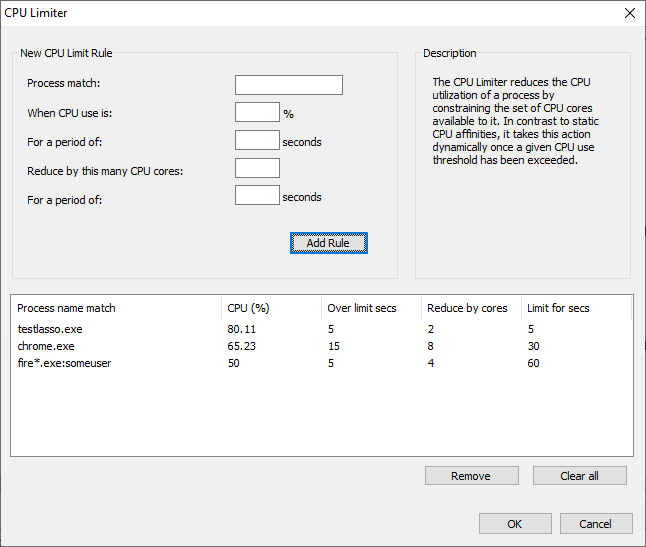
The CPU cores removed from a process’s CPU affinity are selected randomly from the set of its original CPU affinity. Once the act-for duration elapses, the original CPU affinity is restored.
从进程的CPU关联中删除的CPU核心是从其原始CPU关联集中随机选择的。一旦act-for持续时间过去,原始CPU亲和性将恢复。
While one could accomplish a similar function with a combination of Watchdog rules, the CPU Limiter is easier to use. Using the Watchdog for the same effect would require two rules, one to constrain the CPU affinity when over threshold, and another to restore the original CPU affinity. Finally, the Watchdog rules are limited to statically defined CPU affinities.
虽然可以通过结合Watchdog规则来实现类似的功能,但CPU限制器更容易使用。使用Watchdog实现相同的效果需要两个规则,一个是在超过阈值时约束CPU关联,另一个是恢复原始CPU关联。最后,Watchdog规则仅限于静态定义的CPU亲和性。
The “act-for” duration can be set to 0 to indicate an indefinite change to a process’s CPU affinity.
“act-for”持续时间可以设置为0,以指示对进程的CPU亲和性的无限期更改。
Let’s say you have an issue with Chrome sometimes consuming all available CPU cycles, and you don’t want to set a static CPU affinity that restricts it from short bursts of 100% utilization. You might create a CPU Limiter rule such as:
假设您遇到了Chrome有时会消耗所有可用CPU周期的问题,并且您不想设置静态CPU亲和性来限制其短暂的100%利用率。您可以创建一个CPU限制器规则,例如:
chrome.exe, after 15 seconds over 30%, restrict by 2 cores for 30 seconds
If a specific user is problematic, you can append that user name to the process match:
如果特定用户有问题,您可以将该用户名附加到进程匹配项中:
chrome.exe:johnny
Wildcards are also supported in process and user names, such as:
进程和用户名中也支持通配符,例如:
fire*.exe:user*
If no user is specified, then any user matches.
如果未指定用户,则任何用户都匹配。
This feature supports Regular Expressions for more complex and precise matching.
此功能支持正则表达式以实现更复杂和精确的匹配。
The Instance Balancer spreads CPU cores across running process instances, of either the same or multiple applications (when using advanced match rules). For example, if there are 4 instances of notepad.exe running on an 8 core system, each might get 2 CPU cores, depending on the rule. As the instance count of notepad.exe changes, the number of CPU cores allocated to each instance is adjusted.
实例均衡器将CPU核心分布在运行的进程实例中,无论是相同的还是多个应用程序(使用高级匹配规则时)。例如,如果在8核系统上运行4个notepad.exe实例,则每个实例可能会获得2个CPU核,具体取决于规则。随着notepad.exe实例计数的变化,分配给每个实例的CPU核心数也会随之调整。
When there are more instances than allotted CPU cores, instances are ‘stacked’ in a round-robin manner. When the instance count of managed applications changes by new process creation or termination, a re-balance occurs.
当实例数多于分配的CPU核心数时,实例将以循环方式“堆叠”。当托管应用程序的实例计数因新进程的创建或终止而发生变化时,将发生重新平衡。
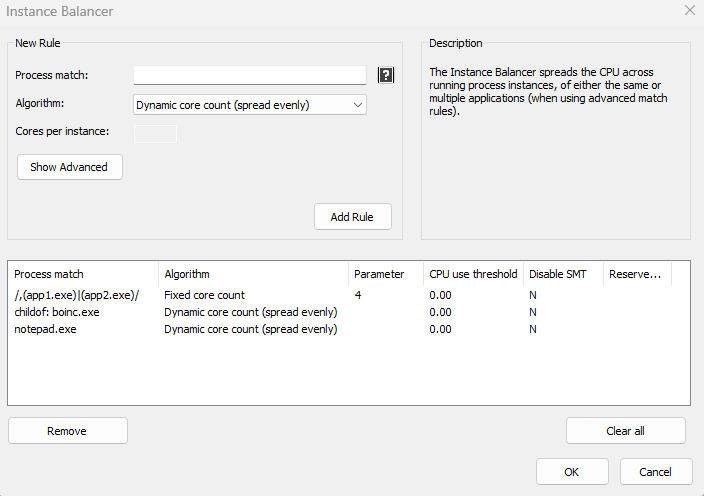
All children of a process can be matched with a ‘childof: ‘ prefix, such as childof: boinc.exe. Alternatively, it can be accomplished with RegEx, e.g. /^([^,]*,){5}boinc\.exe.*,/.
一个进程的所有子进程都可以用'childof:'前缀匹配,例如childof:boinc.exe。或者,它可以用RegEx来完成,例如/^([^,]*,){5}boinc\. exe. *,/ .
This feature supports Regular Expressions for more complex and precise matching.
此功能支持正则表达式以实现更复杂和精确的匹配。
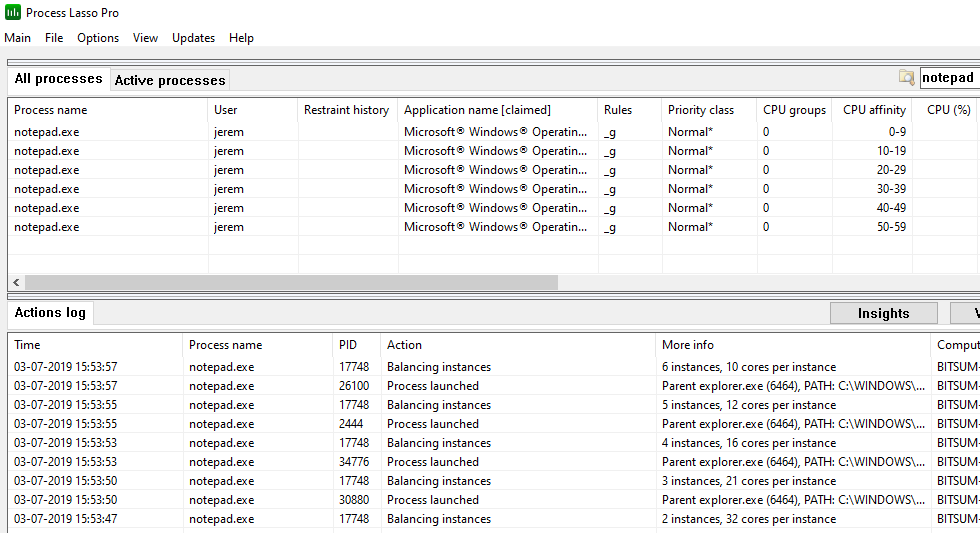
Process Lasso 9.7 adds the Processor Group Extender. This novel algorithm allows processor group unaware applications to make use of the full CPU. It accomplishes this by monitoring threads of target processes and dynamically assigning threads to supplemental processor groups as required.
Process Lasso 9.7增加了处理器组扩展器。这种新颖的算法允许处理器组不知道的应用程序,以充分利用CPU。它通过监视目标进程的线程并根据需要动态地将线程分配给补充处理器组来实现这一点。
Processor groups are only used on systems with more than 64 logical cores. Since Windows CPU affinities are represented as 64-bit bitmasks, processor groups were introduced to extend support to more than 64 logical cores. Thus, a CPU affinity applies to only a single processor group, and each process is assigned a default processor group when it launches. A process’s threads are restricted to that default group unless they are manually assigned to other processor groups. Typically, this thread assignment is done by the application itself. Applications that are able to assign their threads to other processor groups are group aware.
处理器组仅用于具有64个以上逻辑内核的系统。由于Windows CPU关联表示为64位位掩码,因此引入了处理器组以扩展对64个以上逻辑核心的支持。因此,CPU关联仅应用于单个处理器组,并且每个进程在启动时都被分配了一个默认处理器组。进程的线程被限制在该默认组中,除非它们被手动分配到其他处理器组。通常,此线程分配由应用程序本身完成。能够将其线程分配给其他处理器组的应用程序是组感知的。
Group unaware applications will therefore be limited to a single processor group, leaving CPU cores in the other group(s) underutilized. Ideally, the application developer would update their software to be group aware, but for cases where that hasn’t happened, Bitsum now has a solution! We call it the Processor Group Extender. It monitors threads of target processes and assigns excess threads to supplemental processor groups.
因此,不知道组的应用程序将仅限于单个处理器组,从而使其他组中的CPU核心未得到充分利用。理想情况下,应用程序开发人员会更新他们的软件以实现组感知,但对于尚未发生的情况,Bitsum现在有了解决方案!我们称之为处理器组扩展器。它监视目标进程的线程,并将多余的线程分配给补充处理器组。
Note that the Processor Group Extender is only necessary, and should only be used, in situations where an application needs additional CPU cores, but is not processor group aware. Unnecessary or inappropriate use may affect the performance characteristics of an application.
请注意,处理器组扩展器仅在应用程序需要额外的CPU内核,但不知道处理器组的情况下才有必要使用。不必要或不适当的使用可能会影响应用程序的性能特征。
Our Processor Group Extender feature is no longer necessary on Windows 11 and Windows Server 2022. The Windows CPU Scheduler now spans application threads across all processor groups by default [MSDN]. To take full control of how that happens, try Process Lasso’s CPU Sets feature.
我们的处理器组扩展器功能在Windows 11和Windows Server 2022上不再需要。默认情况下,Windows CPU扩展现在跨所有处理器组跨应用程序线程[MSDN]。要完全控制这是如何发生的,请尝试处理套索的CPU集功能。
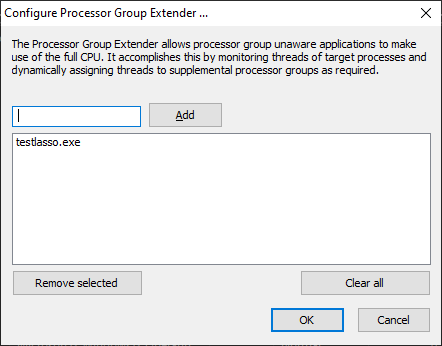
Hard CPU Throttling is a legacy feature that we don’t recommend most people use. Instead, consider the CPU Limiter or CPU Affinity rules. Hard CPU Throttling injects forcible sleeps into a process’s threads to slow the process’s CPU consumption down. This will also slow the process itself down, and potentially cause other side-effects.
硬CPU节流是一个传统的功能,我们不建议大多数人使用。相反,请考虑CPU限制器或CPU亲和性规则。Hard CPU Throttling在进程的线程中注入强制睡眠,以降低进程的CPU消耗。这也会减慢进程本身,并可能导致其他副作用。
SmartTrim is an intelligent memory management algorithm that can trim working sets on a per-process basis when thresholds are reached, and can also clear the system standby list (cache).
SmartTrim是一种智能内存管理算法,可以在达到阈值时按进程修剪工作集,还可以清除系统备用列表(缓存)。

Forced Mode, available in the Options menu, is a toggle that causes rules to be continuously re-applied to running processes. This can be desirable in the case of a process that changes its own settings. Normally, Process Lasso would make a one-time adjustment to each new instance of a process, but Forced Mode causes it to evaluate whether the target settings (e.g. CPU affinity or priority class) were changed, and re-apply them if so.
选项菜单中提供的强制模式是一种切换,可使规则不断重新应用于正在运行的进程。在进程更改其自身设置的情况下,这可能是理想的。通常情况下,Process Lasso会对每个新进程实例进行一次性调整,但强制模式会使其评估目标设置(例如CPU亲和性或优先级)是否更改,并重新应用它们。
Process Lasso emits its own actions and select process events (e.g. process creations and terminations) to a CSV log. You can adjust the path to this log file via menu item ‘Options / General / Configure Startup’. Further log related settings are available at submenu ‘Options / Log’.
Process Lasso发出自己的操作并选择进程事件(例如进程创建和终止)到CSV日志。您可以通过菜单项“选项/常规/配置启动”调整此日志文件的路径。更多与日志相关的设置可在“选项/日志”中找到。
A dedicated log viewer tool is included to open the log for a full view beyond the Process Lasso lower pane.
一个专用的日志查看器工具包括打开日志的完整视图超出了过程套索下窗格。
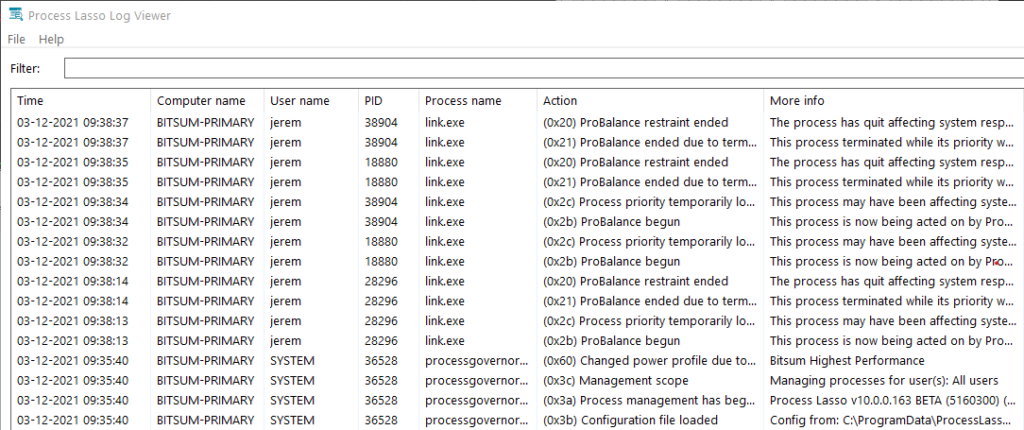
By default, process command lines are not logged because they may contain user sensitive information. These can be enabled by checking menu item ‘Options / Log / Include Command Lines’.
默认情况下,不会记录进程命令行,因为它们可能包含用户敏感信息。这些可以通过选中菜单项“选项/日志/包括命令行”来启用。
Process sampling capabilities can periodically dump a snapshot of process performance data to a CSV. This is distinct from the primary Process Lasso log, shows events such as process creation, termination, rule and algorithm enforcement.
过程采样功能可以定期将过程性能数据的快照转储到CSV。这与主Process Lasso日志不同,它显示进程创建、终止、规则和算法实施等事件。
No rotation or pruning of emitted CSV files is performed by Process Lasso, so they will grow indefinitely while sampling is enabled. We recommend using the date specifiers shown below to create unique logs for distinct periods, then a script to periodically archive or delete older logs.
Process Lasso不会对发出的CSV文件执行旋转或修剪,因此在启用采样时,它们将无限增长。我们建议使用如下所示的日期说明符为不同的时间段创建唯一的日志,然后使用脚本定期存档或删除旧日志。
Datetime format specifiers in CSV output filename:
CSV输出文件名中的日期时间格式说明符:
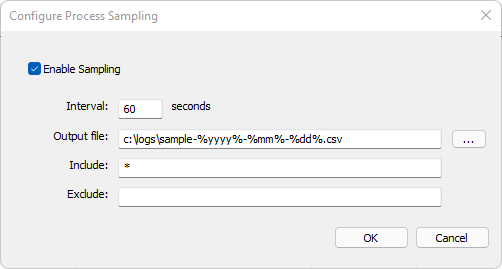
Process Lasso works wonders on Windows Servers, including Remote Desktop Services (Terminal Services). It can prevent a single user or process from monopolizing the server’s CPU resources, improve responsiveness, and allow for full control of running processes. The fact that the core engine (governor) is separate from the GUI makes it easy to install without it being visible to the end user. For Servers, the distinct Server Edition of Process Lasso, with a 30-day free trial available. See this page for more information.
进程套索在Windows服务器上的工作奇迹,包括远程桌面服务(终端服务)。它可以防止单个用户或进程独占服务器的CPU资源,提高响应能力,并允许完全控制正在运行的进程。核心引擎(调控器)与GUI分离的事实使其易于安装,而不会对最终用户可见。对于服务器,独特的服务器版的过程套索,有一个30天的免费试用。请参阅此页面了解更多信息。
Process Lasso’s installer can run from the CLI without interaction. This is done by adding the /S switch to the installer command line. The INI configuration file may need to be precomposed with the desired rules. For that, we recommend installing Process Lasso on a workstation and using the GUI to create the rules. The installation command might look like:
进程Lasso的安装程序可以从CLI运行,无需交互。这是通过将/S开关添加到安装程序命令行来完成的。INI配置文件可能需要预先编写所需的规则。为此,我们建议在工作站上安装Process Lasso并使用GUI创建规则。安装命令可能如下所示:
ProcessLassoSetup64.exe /S /gui_start_type=manual /governor_start_type=service /keyfile=prolasso.key /importconfigfrom=\\somepath\lasso\prolasso.ini
Key files for easier product activation or offline use can be requested by contacting Bitsum. They are available on to Site and Server Edition licensees. For a full listing of installer command line options, see here. Alternatively, Process Lasso’s binaries could be directly embedded in your software packages. In that case, after deployment, you’d launch processgovernor.exe with the command line switch /ConfigFolder=xxx. Launching the GUI (processlasso.exe) may not be necessary, depending on your use case. Please contact us if you require guidance on manual configuration.
可以通过联系Bitsum请求密钥文件,以简化产品激活或离线使用。它们可用于站点版和服务器版许可证持有者。有关安装程序命令行选项的完整列表,请参阅此处。或者,工艺套索的二进制文件可以直接嵌入到您的软件包。在这种情况下,在部署之后,您可以使用命令行开关/ConfigFolder=xxx启动processgover.exe。可能不需要启动GUI(processlasso.exe),具体取决于您的用例。如果您需要有关手动配置的指导,请联系我们。
Towards the end of the install process, a set of two dialogs exposes settings relevant to how Process Lasso and its core engine (Governor) should start. In the first dialog, the administrator can choose whether the GUI should start for all users, the current admin user, or not auto-start. The GUI does not need to be running for rules to be enforced by the ‘Governor’, aka ‘the core engine’. The Governor is entirely non-interactive, runs in the background, and has no visible presence. The GUI hosts the system tray icon and main Process Lasso window. For the Governor, there are two primary choices:
在安装过程结束时,一组两个对话框暴露了与如何启动Process Lasso及其核心引擎(Governor)相关的设置。在第一个对话框中,管理员可以选择是否应该为所有用户、当前管理员用户启动GUI,或者不自动启动。GUI不需要运行规则来执行“总督”,也就是“核心引擎”。总督是完全非互动的,在后台运行,没有可见的存在。GUI包含系统托盘图标和主Process Lasso窗口。对总督来说,有两个主要选择:
In the config and log path presented in the second dialog, users can choose to use a centralized network configuration and log store, a per-machine store, or a per-user store.
在第二个对话框中显示的配置和日志路径中,用户可以选择使用集中式网络配置和日志存储、每台计算机存储或每用户存储。
Option 1: Centralized config and log In this mode, all workstation are configured to either (1) use a centralized configuration and log path hosted on a network share OR (2) use a machine local configuration and/or log path, but have a centralized INI configuration file pushed out to clients when changed, and the logs pulled from clients periodically. If the INI config path is a network share, it is polled for changes at least once a minute. For local paths, file-system change events are used to get notification of changes, so no polling is required and changes will be picked up instantaneously.
选项1:集中式配置和日志在此模式下,所有工作站都配置为(1)使用托管在网络共享上的集中式配置和日志路径,或者(2)使用计算机本地配置和/或日志路径,但在更改时将集中式INI配置文件推送到客户端,并定期从客户端提取日志。如果INI配置路径是一个网络共享,则至少每分钟轮询一次更改。对于本地路径,文件系统更改事件用于获取更改通知,因此不需要轮询,更改将立即获得。
Option 2: Per-workstation configuration file and log In this mode, you’d install Process Lasso on each workstation and use a common configuration and log path that every user of the system would access.
选项2:每个工作站的配置文件和日志在此模式下,您将在每个工作站上安装Process Lasso,并使用系统的每个用户都可以访问的公共配置和日志路径。
Option 3: Some combination of the above, or an alternate method In the end, you can utilize Process Lasso just about however you want. You could have workstations launch it from a network share, for instance, without ever having to install Process Lasso on those workstations.
选项3:以上的一些组合,或替代方法最后,你可以利用套索过程只是你想要的。例如,您可以让工作站从网络共享启动它,而无需在这些工作站上安装Process Lasso。
When pushing Process Lasso configuration changes out to local machine storage, it is recommended to use a script or other automated means to copy the Process Lasso configuration file to the target machines. As soon as the configuration file is over-written, Process Lasso will adopt it (no app restart necessary). Alternatively, the configuration file can be pulled by end devices. Similarly, the log files can be periodically pulled from devices.
将Process Lasso配置更改推送到本地计算机存储时,建议使用脚本或其他自动化方法将Process Lasso配置文件复制到目标计算机。一旦配置文件被覆盖,套索过程将采用它(没有应用程序重新启动必要)。或者,配置文件可以由终端设备拉取。类似地,可以定期从设备中提取日志文件。
If you have any questions about getting Process Lasso up and running in your enterprise, please contact us. Customized solutions are also available.
如果您有任何关于获取过程套索启动和运行在您的企业的问题,请联系我们.还提供定制解决方案。
| Switch (defaults in bold) 开关(默认值为粗体) | Description 描述 | Examples 示例 |
|---|---|---|
| /S (case sensitive) /S(区分大小写) | Performs a silent installation, also known as non-interactive or unattended. Since no configuration dialogs will be shown during install, you should compliment this switch with others (listed below) to specify how you would like Process Lasso configured. 执行静默安装,也称为非交互式或无人值守。由于在安装过程中不会显示配置对话框,您应该将此开关与其他开关(如下所列)一起使用,以指定您希望如何配置Process Lasso。 | ProcessLassoSetup.exe /S ProcessLassoSetup. exe/S |
| /language=[English] /language=[中文] | This indicates the language to use. If this value is not supplied, it defaults to English. Do not try to use unsupported languages, and be sure your language name is spelled as listed here (i.e. SimpChinese). Alternatively, you can specify the language’s code page number. 这指示要使用的语言。如果未提供此值,则默认为英语。请不要尝试使用不支持的语言,并确保您的语言名称拼写与此处列出的相同(即中文)。或者,您可以指定语言的代码页编号。 English (1033) 中文(简体) German (1031) 中国人(1031) Russian (1049) 俄语(1049) Polish (1045) 中国人(1045) Italian (1040) 中国人(1040) Slovenian (1060) 斯洛文尼亚语(1060) Japanese (1041) 日本人(1041) TradChinese (1028) 繁体中文(1028) SimpChinese (2052) 中国人(2052) …. | ProcessLassoSetup.exe /S /language=English ProcessLassoSetup.exe /S /language=1033 ProcessLassoSetup.exe /S /language=German ProcessLassoSetup.exe /S /language=1031 ProcessLassoSetup.exe /S /language=Slovenian ProcessLassoSetup.exe /S /language=Italian ProcessLassoSetup.exe /S /language=SimpChinese ProcessLassoSetup. exe/S /language=English ProcessLassoSetup. exe/S /language=1033 ProcessLassoSetup. exe/S /language=German ProcessLassoSetup. exe/S /language=1031 ProcessLassoSetup. exe/S /language=Slovenian ProcessLassoSetup. exe/S /language=Italian ProcessLassoSetup. exe/S /language=中文 |
| /gui_start_type=[all|current|manual] /gui_start_type=[全部|电流|手册] | This indicates whether to start the GUI at login for ALL users (all), for only the current user (current), or neither (manual). The current user is the user context in which the installer is running. 这指示是否在登录时为所有用户启动GUI(全部)、仅为当前用户启动GUI(当前)或都不启动GUI(手动)。当前用户是运行安装程序的用户上下文。 | ProcessLassoSetup.exe /S /gui_start_type=all ProcessLassoSetup.exe /S /gui_start_type=current ProcessLassoSetup.exe /S /gui_start_type=manual ProcessLassoSetup.exe /S /gui_start_type=all,UAC ProcessLassoSetup. exe/S /gui_start_type=all ProcessLassoSetup. exe/S /gui_start_type=当前ProcessLassoSetup. exe/S /gui_start_type=手动ProcessLassoSetup. exe/S /gui_start_type=all,UAC |
| /governor_start_type=[all|current|service|manual] /governor_start_type=[全部|电流|服务|手册] | This indicates whether to start the core engine (processgovernor) at login for ALL users (all), for only the current user (current), as a service, or neither (manual). The current user is the user context in which the installer is running. When /governor_start_type=service, the /username and /password switches can be used as modifiers to indicate in what user context the service should run. If a username and password isn’t supplied, it will run in the system context. 这表明是在登录时为所有用户(all)、仅为当前用户(current)、作为服务启动核心引擎(processgovernor),还是都不启动(手动)。当前用户是运行安装程序的用户上下文。当/governor_start_type=service时,/username和/password开关可用作修饰符,指示服务应在哪个用户上下文中运行。如果没有提供用户名和密码,它将在系统上下文中运行。 | ProcessLassoSetup.exe /S /governor_start_type=all ProcessLassoSetup.exe /S /governor_start_type=current ProcessLassoSetup.exe /S /governor_start_type=service ProcessLassoSetup.exe /S /governor_start_type=service /username=myuser /password=mypass ProcessLassoSetup.exe /S /governor_start_type=all,UAC /username=myuser /password=mypass ProcessLassoSetup. exe/S /governor_start_type=all ProcessLassoSetup. exe/S /governor_start_type=current ProcessLassoSetup. exe/S /governor_start_type=service ProcessLassoSetup. exe/S /governor_start_type=service /username=myuser /password=mypass ProcessLassoSetup. exe/S /governor_start_type=all,UAC /username=myuser /password=mypass |
| /logfolder=[folder] /logfolder=[文件夹] | This indicates to use a global log folder for ALL users on the system. By default, each user has his or her own log folder in their respective application data directory. However, it is sometimes desirable to consolidate all log events into a single log folder. Be sure that this log folder is writable by contexts the governor will be running in. If set to run as a normal process, this may mean all users. If set to run as a service, it should be writable by the service user (or SYSTEM user). 这表示对系统上的所有用户使用全局日志文件夹。默认情况下,每个用户在其各自的应用程序数据目录中都有自己的日志文件夹。但是,有时需要将所有日志事件合并到一个日志文件夹中。确保此日志文件夹可由调控器将在其中运行的上下文写入。如果设置为作为正常进程运行,这可能意味着所有用户。如果设置为作为服务运行,则服务用户(或系统用户)应该可以写入它。 | ProcessLassoSetup.exe /S /logfolder=c:\systemlogs ProcessLassoSetup.exe /S /logfolder=c:\systemlogs ProcessLassoSetup. exe/S /logfolder=c:\systemlogs ProcessLassoSetup. exe/S /logfolder=c:\systemlogs |
| /configfolder=[folder] /文件夹=[文件夹] | This indicates to use a global configuration folder for ALL users on the system. By default, each user has his or her own configuration in their respective application data directory. However, it is sometimes desirable to use the same configuration for all users, and is required when the governor is run as a service. Be sure that this configuration folder is readable by all user contexts the governor will be running in, and writable by those who you wish to allow configuration changes. 这表示对系统上的所有用户使用全局配置文件夹。默认情况下,每个用户在其各自的应用程序数据目录中都有自己的配置。但是,有时需要对所有用户使用相同的配置,并且在调控器作为服务运行时需要这样做。请确保此配置文件夹可由将运行调控器的所有用户上下文读取,并且可由您希望允许配置更改的用户写入。 | ProcessLassoSetup.exe /S /configfolder=c:\pl_config ProcessLassoSetup.exe /S /configfolder=c:\pl_config ProcessLassoSetup. exe/S /S文件夹=c:\pl_config ProcessLassoSetup. exe/S /S文件夹=c:\pl_config |
| /launch_gui=[true|false] /launch_gui=[true|假] | This indicates whether or not to launch the GUI after installation. Even when the GUI is launched, it remains minimized to the system tray. 这指示是否在安装后启动GUI。即使启动GUI,它仍保持最小化到系统托盘。 | ProcessLassoSetup.exe /S /launch_gui=true ProcessLassoSetup. exe/S /launch_gui=true |
| /importconfigfrom=[path] /imports from =[path] | This indicates to import the configuration from the file you’ve specified. This should be used in conjunction with /configfolder. The file you specify here will be the initial configuration for Process Lasso. You can specify only a folder OR a specific filename here. If you specify only a folder, “prolasso.ini” will simply be appended to the path name. 这表示从您指定的文件导入配置。这应该与/css文件夹一起使用。您在此处指定的文件将是Process Lasso的初始配置。您可以在此仅指定文件夹或特定文件名。如果您只指定了一个文件夹,“prolasso.ini”将简单地附加到路径名。 | ProcessLassoSetup.exe /S /configfolder=c:\pl_config /importconfigfrom=c:\temp ProcessLassoSetup.exe /S /configfolder=c:\pl_config /importconfigfrom=c:\temp\my_default_config.ini ProcessLassoSetup. exe/S /S文件夹=c:\pl_config /imports from =c:\temp ProcessLassoSetup. exe/S /S文件夹=c:\pl_config /imports from = c:\temp\my_default_log.ini |
| /username=[user] /password=[pass] | When running the core engine as a service (/governor_start_type=service), these switches can be used to indicate under which user you should start the service. The user MUST have permission to ‘logon as a service’ (see our FAQ for info on allowing that). If a specific user is not supplied, the core engine will run in the system context. Please remember that the Windows user password is case sensitive. 当将核心引擎作为服务(/governor_start_type=service)运行时,这些开关可用于指示应在哪个用户下启动服务。用户必须有权限“登录作为一个服务”(请参阅我们的常见问题解答的信息,允许)。如果未提供特定用户,则核心引擎将在系统上下文中运行。请记住,Windows用户密码区分大小写。 | ProcessLassoSetup.exe /S /governor_start_type=service /username=myuser /password=mypass ProcessLassoSetup. exe/S /governor_start_type=service /username=myuser /password=mypass |
| /configpw=[password] /密码=[password] | This sets the configuration password. This password is required for by the GUI when a user tries to make a change to the configuration file. Use this parameter without a value to remove any existing password. 这将设置配置密码。当用户尝试更改配置文件时,GUI需要此密码。使用不带值的此参数可删除任何现有密码。 | ProcessLassoSetup.exe /S /configpw=somepassword ProcessLassoSetup. exe/S /pw =somepassword |
| /key=[licensekey] | This sets the license key. 这将设置许可证密钥。 | ProcessLassoSetup.exe /S /key=1A79A4D60DE6718E8E5B326E338AE533 ProcessLassoSetup. exe/S /key=1A79A4D60DE6718E8E5B326E338AE533 |
| /keyfile=[keyfile] | This is the absolute path of the key file. Do not use a relative path. 这是密钥文件的绝对路径。不要使用相对路径。 | ProcessLassoSetup.exe /S /keyfile=c:\users\admin\downloads\prolasso.key ProcessLassoSetup. exe/S /keyfile=c:\users\admin\downloads\prolasso.key |
Command line arguments for the GUI and core engine are available. You can use them to over-ride the configuration and log paths, but this is not normally necessary or recommended. Changes to the configuration and log paths should instead be performed by the installer (preferred) or the InstallHelper application.
GUI和核心引擎的命令行参数可用。您可以使用它们覆盖配置和日志路径,但通常不需要也不建议这样做。对配置和日志路径的更改应由安装程序(首选)或InstallHelper应用程序执行。
| Switch 开关 | Description 描述 | Examples 示例 |
|---|---|---|
| /ShowWindow | Open the main window after launching. 启动后打开主窗口。 | ProcessLasso.exe /showwindow ProcessLasso. exe/showwindow |
| /ConfigFolder= | Indicates the configuration folder that should be used. It is assumed that ‘prolasso.ini’ will exist in it. If not, it one be created with default values. 指示应使用的配置文件夹。假设其中存在'prolasso.ini'。如果不存在,则使用默认值创建。 | ProcessLasso.exe /ConfigFolder=”c:\program files\Process Lasso\config” ProcessLasso.exe /ConfigFolder=c:\config\ ProcessLasso.exe /ConfigFolder=\\server1\ProcessLassoConfig\ ProcessLasso. exe/ConfigFolder=“c:\program files\Process Lasso\config”ProcessLasso. exe/ConfigFolder=c:\config\ProcessLasso. exe/ConfigFolder=\\server1\ProcessLassoConfig\ |
| /LogFolder= //logFolder = | Indicates the folder containing the log files. This folder requires read and write access. 指示包含日志文件的文件夹。此文件夹需要读写权限。 | ProcessLasso.exe /LogFolder=\\server1\logfolder ProcessLasso.exe /LogFolder=c:\pslogs ProcessLasso. exe/LogFolder=\\server1\logfolder ProcessLasso. exe/LogFolder=c:\pslogs |
| /NoRaiseExisting | Start a new instance of ProcessLasso.exe only if it is not already running, but do not show the window of existing instance as would be the default behavior. 仅在ProcessLasso.exe尚未运行时启动它的新实例,但不显示现有实例的窗口,这是默认行为。 | ProcessLasso.exe /NoRaiseExisting ProcessLasso. exe/NoRaiseExisting (NOTE: Use /no_raise_existing instead prior to v12.1) (NOTE:v12.1之前的版本使用/no_raise_existing) |
| /SetActiveProfile=name | Switch the active configuration profile to the indicated preexisting named profile. This command does not launch Process Lasso, it exits after changing the profile. 将活动配置概要文件切换到指定的预先存在的命名概要文件。此命令不会启动Process Lasso,它会在更改配置文件后退出。 | ProcessLasso.exe /SetActiveProfile=myprofile ProcessLasso. exe/SetActiveProfile=myprofile |
| /StartWithProfile=name | Switch to configuration profile, then launch Process Lasso. 切换到配置配置文件,然后启动Process Lasso。 | ProcessLasso.exe /StartWithProfile=myprofile ProcessLasso. exe/StartWithProfile=myprofile |
| /TrimNow | Signal SmartTrim to take action immediately, as and if configured. 根据配置情况,向SmartTrim发出信号,立即采取行动。 | ProcessLasso.exe /TrimNow ProcessLasso. exe/TrimNow |
| /ActivateOnly | Activate product with key previously given on installer command line, then exit. 使用安装程序命令行中先前提供的密钥激活产品,然后退出。 | ProcessLasso.exe /ActivateOnly Process Lasso. exe/ActivateOnly |
| Switch 开关 | Description 描述 | Examples 示例 |
|---|---|---|
| /ConfigFolder= | Indicates the configuration folder that should be used. It is assumed that ‘prolasso.ini’ will exist in it. If not, it one be created with default values. 指示应使用的配置文件夹。假设其中存在'prolasso.ini'。如果不存在,则使用默认值创建。 | ProcessGovernor.exe /ConfigFolder=”c:\program files\Process Lasso\” ProcessGovernor.exe /ConfigFolder=c:\config\ ProcessGovernor.exe /ConfigFolder=\\server1\ProcessLassoConfig\ ProcessGovernor. exe/ConfigFolder=“c:\program files\Process Lasso\”ProcessGovernor. exe/ConfigFolder=c:\config\ProcessGovernor. exe/ConfigFolder=\\server1\ProcessLassoConfig\ |
| /LogFolder= //logFolder = | Indicates the folder containing the log files. This folder requires read and write access. 指示包含日志文件的文件夹。此文件夹需要读写权限。 | ProcessGovernor.exe /LogFolder=\\server1\logfolder ProcessGovernor.exe /LogFolder=c:\pslogs ProcessGovernor. exe/LogFolder=\\server1\logfolder ProcessGovernor. exe/LogFolder=c:\pslogs |
In some cases, games are protected by anti-cheat systems that restrict access to the process.
在某些情况下,游戏受到反作弊系统的保护,这些系统限制对进程的访问。
Setting the CPU affinity on games protected by anti-cheat processes can be accomplished with Process Lasso indirectly by setting the CPU affinity, or other rules, on the game process launcher, such as steam.exe or epicgameslauncher.exe. After doing that, when new games processes are launched they will inherit the CPU affinity from their parent process.
在受反作弊进程保护的游戏上设置CPU亲和性可以通过在游戏进程启动器(如steam.exe或epicgameslauncher.exe)上设置CPU亲和性或其他规则来间接使用Process Lasso完成。在此之后,当新的游戏进程启动时,它们将从父进程继承CPU亲和性。
Alternatively, some users experiment with System Reserved CPU Sets, a special form of CPU Sets that applies to the entire system. However, that is a draconian action that offers less precision than per-process settings.
或者,一些用户尝试使用系统保留CPU集,这是一种适用于整个系统的特殊形式的CPU集。然而,这是一个严格的操作,提供的精度低于每个进程的设置。
Another option, but only for priorities, is to use the new “Enforce By Registry” options present for all priority rules. This uses a native Windows method to persist the process priority. Since the priority is applied at the time of process creation, it can work on inaccessible processes such as those protected by anti-cheat systems.
另一种选择是使用适用于所有优先权规则的新的“按登记处强制执行“选项,但仅适用于优先权规则。这使用本机Windows方法来保持进程优先级。由于优先级是在进程创建时应用的,因此它可以在不可访问的进程上工作,例如受反作弊系统保护的进程。
The ‘process match’ can be a simple process name, wildcards, or even a Regular Expression checked against multiple process attributes, such as the user and command line.
“进程匹配”可以是一个简单的进程名、通配符,甚至是一个针对多个进程属性(如用户和命令行)进行检查的正则表达式。
Traditional process name matching uses a simple wildcard match, with ‘?’ indicating any single character and ‘*’ indicating a sequence of any characters. It is case insensitive. The user name may be appended to the match string with a colon. Depending on the feature, after toggling on path or command line matching, those fields are also compared to the match phrase.
传统的进程名匹配使用简单的进程名匹配,表示任何单个字符,而'*'表示任何字符的序列。不区分大小写。用户名可以用冒号附加到匹配字符串。根据功能的不同,在切换路径或命令行匹配后,这些字段也会与匹配短语进行比较。
Examples (non-Regex): 示例(非正则表达式):
chrome.exe Match any process named chrome.exe chrome* Match any process that begins with 'chrome' chrome.exe:bob Match any process named chrome.exe running under user 'bob'
Process Lasso supports Regular Expression (RegEx) matching to multiple process attributes. This allows for the creation of complex rules that were not previously possible. For instance, a rule could act on Chrome.exe or Firefox.exe when user is Bob or Jeremy. Previously, this would require 4 different rules, and in the case of the Instance Balancer, combining them into a single group was not possible. Features supporting Regular Expressions:
Process Lasso支持正则表达式(RegEx)匹配多个进程属性。这允许创建以前不可能的复杂规则。例如,当用户是Bob或Jeremy时,规则可以作用于Chrome.exe或Firefox.exe。以前,这需要4个不同的规则,而在实例平衡器的情况下,将它们组合成一个组是不可能的。支持正则表达式的特性:
Support for RegEx will be come to other features in future versions of Process Lasso.
对RegEx的支持将在Process Lasso的未来版本中扩展到其他功能。
A Regular Expression is a language for pattern matching (and substitution). It has been in use for decades and enjoys widespread support.
正则表达式是一种用于模式匹配(和替换)的语言。它已经使用了几十年,并得到了广泛的支持。
| A regular expression is a special text string for describing a search pattern. You can think of regular expressions as wildcards on steroids. You are probably familiar with wildcard notations such as *.txt to find all text files in a file manager. The regex equivalent is .*\.txt. – RegexBuddy 正则表达式是用于描述搜索模式的特殊文本字符串。你可以把正则表达式看作是类固醇上的通配符。您可能熟悉在文件管理器中查找所有文本文件的注释,例如 *.txt。正则表达式的等价形式是.*\。txt。- RegexBuddy |
Read more: Quick Reference (Microsoft) RegEx101 Tester
阅读更多:快速参考(Microsoft)RegEx101测试仪
When matching a RegEx, Process Lasso concatenates multiple fields about the process. The format of this consolidated process information string is:
当匹配一个RegEx时,Process Lasso会连接关于进程的多个字段。此合并流程信息字符串的格式为:
PID,User,ProcessName,Path,ParentPID,ParentName,,,,CommandLine (always last)
PID process ID User user under which process is running Process basename of process Path file path of process image ParentPID parent ID Parent parent process name CommandLine instance command line (this field is always last. Its index is subject to change if new fields are inserted later!) In this way, an expression can match to anything in the concatenated string, or only to specific fields, depending on how precise the expression is. With Process Lasso, Regular Expressions are differentiated from traditional match phrases by encapsulation in forward slashes (e.g. ‘/myregex/’). All matching is case insensitive. Embedded commas in a field (normally only in the command line field) are escaped with a backslash, so for precise rules this should be taken into account.
PID进程ID运行进程的用户用户进程的进程基础路径进程映像的文件路径ParentPID父ID父父进程名称CommandLine实例命令行(此字段始终位于最后。如果以后插入新字段,其索引可能会更改!)通过这种方式,表达式可以匹配串联字符串中的任何内容,或者仅匹配特定字段,具体取决于表达式的精确程度。使用Process Lasso,正则表达式通过封装在正斜杠中(例如'/myregex/')与传统的匹配短语区分开来。所有匹配都不区分大小写。字段中嵌入的逗号(通常仅在命令行字段中)用反斜杠转义,因此对于精确的规则,应该考虑到这一点。
While RegEx allows for powerful matching on multiple patterns and fields, it can also be used in simple ways:
虽然RegEx允许对多个模式和字段进行强大的匹配,但它也可以以简单的方式使用:
/firefox.exe/
Match 'firefox?exe' anywhere in any field. Note '.' is a wildcard in RegEx, but you can escape it like 'firefox\.exe' for more precision.
/,firefox\.exe/
Match only firefox.exe at the start of a field (>0)
/,fire*.exe/
Match only 'fire*exe' at the start of a field (>0)
/,(fire*.exe)|(chr*.exe),/
Match 'fire*exe' or 'chr*exe' at the start of a field (>0)
/,app[123]\.exe/
Match if any field is app1.exe, app2.exe, or app3.exe (>0)
/,bobsmith/
Match user bobsmith at the start of a field (>0)
/,.*-type=renderer(^,)*$/
Match '-type=renderer' anywhere in last field (command line). Note starts with a comma, then ends before a new field occurs (see below for embedded commas).
/,.*-type=renderer[^(,)|(\\,)]*$/
Prior with handling of escaped embedded commas in the command line.
To match specific fields, an expression such as this can be used to match specifically field 3 (the process name):
要匹配特定的字段,可以使用这样的表达式专门匹配字段3(流程名称):
^([^,]*,){2}
Explanation:
^ = Starts at beginning of string
([^,]*,) = Not a comma repeated zero or more times, followed by a comma
{2} = Repeat prior match (a comma delimited field) 2 times
/^([^,]*,)(jeremy)|(bob),/
Match processes with username of jeremy or bob
/^([^,]*,){2}chrome\.exe,/
Match processes named chrome.exe
/^([^,]*,){2}.*chr.*,/
Match processes whose name contains ‘chr’
/^([^,]*,){2}(chrome\.exe)|(firefox\.exe).*,/
Match processes chrome.exe or firefox.exe
/^([^,]*,){5}boinc\.exe.*,/
Match processes that are children of boinc.exe
^([^,]*,){2}conhost\.exe,([^,]*,){2}boinc\.exe.*,
Match processes named conhost.exe that are children of boinc.exe
/^([^,]*,)(jeremy)|(bob),chrome\.exe/
Match processes whose name is chrome.exe under user of jeremy or bob.
/^([^,]*,){2}chrome.exe,.*,.*-type=renderer[^(,|\\,)]*$
Match process name ‘chrome.exe’ and has '-type=renderer' in the command line (last field)
/^([^,]*,){3}.*\\program files.*/
Match path containing ‘\Program Files\’ (matching is case insensitive).
How to test Regular Expressions To test your Regular Expressions, we recommend this site. We’ve preloaded a sample of what you’d be matching against, again with fields being (also see above):
如何测试正则表达式要测试你的正则表达式,我们推荐这个网站。我们已经预加载了一个你要匹配的示例,同样的字段是(也见上文):
PID,User,Process,Path,ParentPID,Parent,,,,CommandLine (always last)
Alternatively, create a text file with row(s) simulating Process Lasso’s provided match string. Then use grep (WSL or Linux) or another tool to match RegEx. Note that the encapsulating forward slashes need to be removed. An example is:
或者,创建一个文本文件,其中包含模拟Process Lasso提供的匹配字符串的行。然后使用grep(WSL或Linux)或其他工具来匹配RegEx。请注意,需要删除封装的正斜杠。一个范例是:
sample.txt: 20116,jeremy,chrome.exe,C:\Program Files (x86)\Google\Chrome\Application\chrome.exe,19233,chrome.exe,,,,"C:\Program Files (x86)\Google\Chrome\Application\chrome.exe" --type=renderer
test command:
grep -P 'chr.*' sample.txt